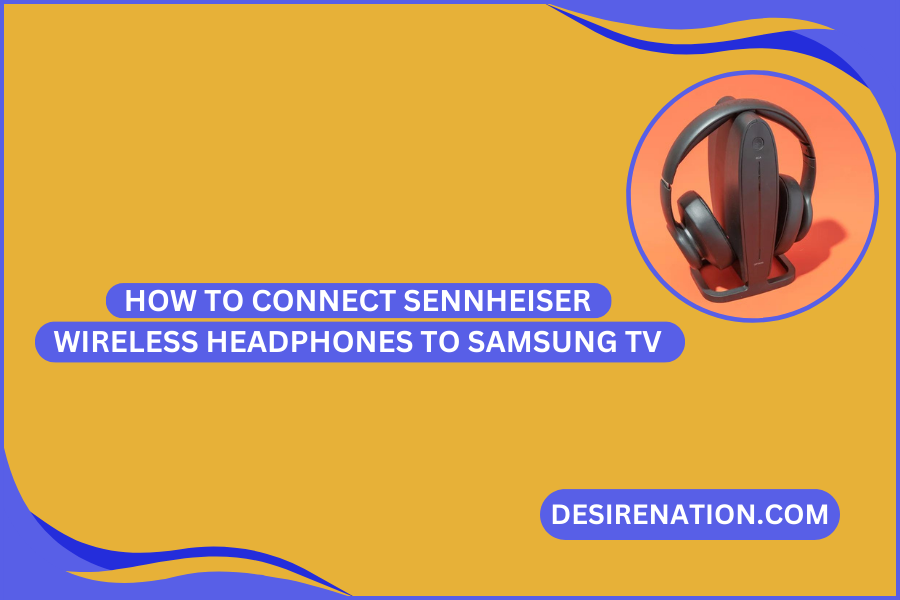Sennheiser wireless headphones provide a high-quality audio experience, and connecting them to your Samsung TV can enhance your personal viewing without disturbing others. Follow this comprehensive guide to seamlessly pair your Sennheiser wireless headphones with your Samsung TV.
-
Check TV Compatibility:
- Ensure that your Samsung TV supports Bluetooth connectivity. Most modern Samsung TVs come equipped with Bluetooth capabilities, but it’s essential to verify this in your TV’s specifications or user manual.
-
Power On Your Sennheiser Headphones:
- Turn on your Sennheiser wireless headphones. If your headphones have a power button, press and hold it until the device powers up. Some models may turn on automatically when you unfold or wear them.
-
Activate Bluetooth on Your Sennheiser Headphones:
- If your Sennheiser headphones have a dedicated Bluetooth button or setting, activate it. This step is crucial to ensure your headphones are discoverable and ready to pair.
-
Enable Bluetooth on Your Samsung TV:
- Navigate to the settings menu on your Samsung TV using your remote control. Look for the “Sound” or “Audio” settings, and within that menu, find the option for Bluetooth. Enable Bluetooth on your TV.
-
Put Your Sennheiser Headphones in Pairing Mode:
- Refer to your Sennheiser headphones’ user manual to understand how to initiate pairing mode. Typically, this involves holding down the Bluetooth or power button for a few seconds until you see a flashing LED light indicating the headphones are ready to pair.
-
Search for Bluetooth Devices on Your Samsung TV:
- In the Bluetooth settings on your Samsung TV, select the option to search for available devices. Your Sennheiser headphones should appear in the list of available devices.
-
Select and Connect Your Sennheiser Headphones:
- Once your headphones appear on the TV screen, select them and choose the option to pair or connect. Your Samsung TV will establish a Bluetooth connection with your Sennheiser headphones.
-
Confirm Connection:
- After the pairing process is complete, you should see a confirmation message on your TV indicating a successful connection. Additionally, your Sennheiser headphones may emit a sound or display a solid LED light.
-
Adjust Audio Settings:
- To ensure the best audio experience, navigate to the TV’s sound settings. You may need to select the audio output to be through the connected Bluetooth headphones.
-
Test the Connection:
- Play a video or audio file on your Samsung TV to test the connection. The audio should now be transmitted wirelessly to your Sennheiser headphones.
Additional Tips:
- Distance Matters: Keep in mind that Bluetooth has a limited range. Stay within a reasonable distance from your TV to maintain a stable connection.
- TV Model Differences: The menu navigation and terminology might vary slightly based on your Samsung TV model. Refer to your TV’s user manual for specific instructions.
By following these steps, you can successfully connect your Sennheiser wireless headphones to your Samsung TV, providing you with a personalized and immersive audio experience for your TV viewing pleasure. Enjoy your favorite shows, movies, and games without disturbing those around you.
You Might Also Like These:
Sennheiser Momentum Wireless headphones