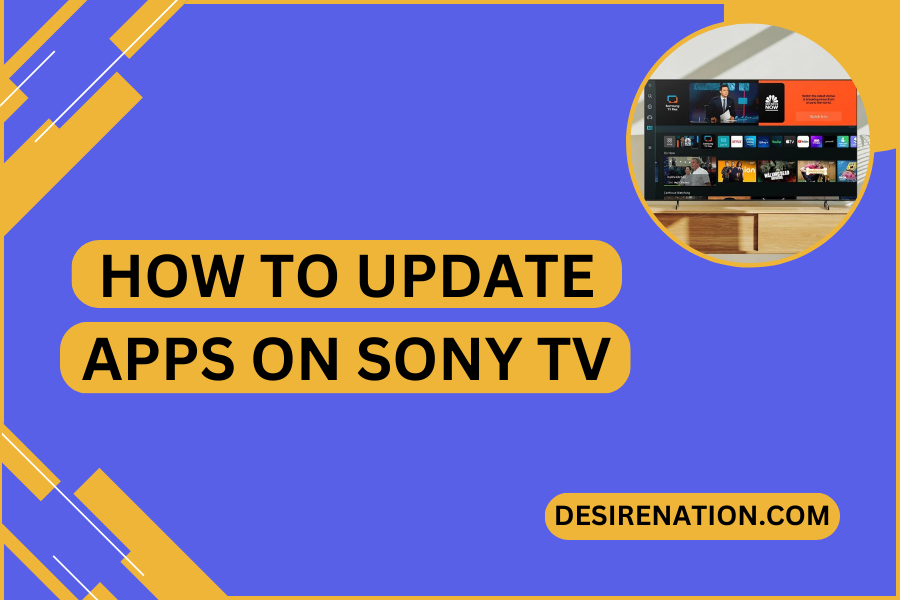Sony TVs, particularly those with smart capabilities, offer a wealth of entertainment options through various apps. Like any software, these apps require updates for improved performance, new features, and security enhancements. Updating apps on your Sony TV is a simple process, and staying on top of these updates can greatly enhance your viewing experience. This article will guide you through how to update apps on your Sony TV, ensuring you have access to the latest functionalities and content.
Understanding Sony TV App Updates
App updates on Sony TVs can either be automatic or manual, depending on your settings and the model of your TV. These updates are essential for fixing bugs, adding new features, and improving app stability and security.
Steps to Update Apps on Sony TV
- Turn on Your Sony TV: Ensure your TV is powered on and connected to the internet. A stable Wi-Fi or Ethernet connection is required for downloading updates.
- Access the Home Screen: Press the ‘Home’ button on your Sony TV remote to access the main menu.
- Navigate to the App Section: Depending on your Sony TV model, this may vary. Look for ‘Apps,’ ‘Google Play Store,’ or a similar option on the home screen.
- Open Google Play Store (for Android TVs): If your Sony TV operates on Android, you’ll find app updates in the Google Play Store. Navigate to the Google Play Store and open it.
- Go to ‘My Apps’ or ‘Manage Apps’: In the Google Play Store, find the ‘My Apps’ or ‘Manage Apps’ section. This area lists all the apps installed on your Sony TV.
- Check for App Updates: In the ‘My Apps’ section, you’ll see a list of apps with available updates. You can choose to update apps individually or select ‘Update All’ to update all apps simultaneously.
- Download and Install Updates: Select the app(s) you want to update and confirm the download. The TV will download and install the updates automatically.
- Restart if Necessary: Some updates might require a restart of the TV to complete the installation process.
Setting Up Automatic Updates
- Access Google Play Store: Go to the Google Play Store on your Sony TV.
- Navigate to Settings: Inside the Google Play Store, find the ‘Settings’ menu.
- Enable Auto-Update: In the settings, look for an option like ‘Auto-update apps’ and enable it. This will allow apps to update automatically when updates are available.
Tips for Smooth App Updates
- Regularly Check for Updates: Even with automatic updates enabled, it’s a good practice to manually check for updates periodically.
- Ensure Stable Internet Connection: App updates can be sizeable. Ensure your TV is connected to a stable internet connection to avoid interruptions.
- Firmware Updates: Occasionally, updating your Sony TV’s firmware can also help with app functionality and availability.
Conclusion
Regularly updating apps on your Sony TV is key to enjoying the latest features and optimal performance. By following these simple steps, you can easily manage app updates and ensure a superior entertainment experience on your Sony TV.