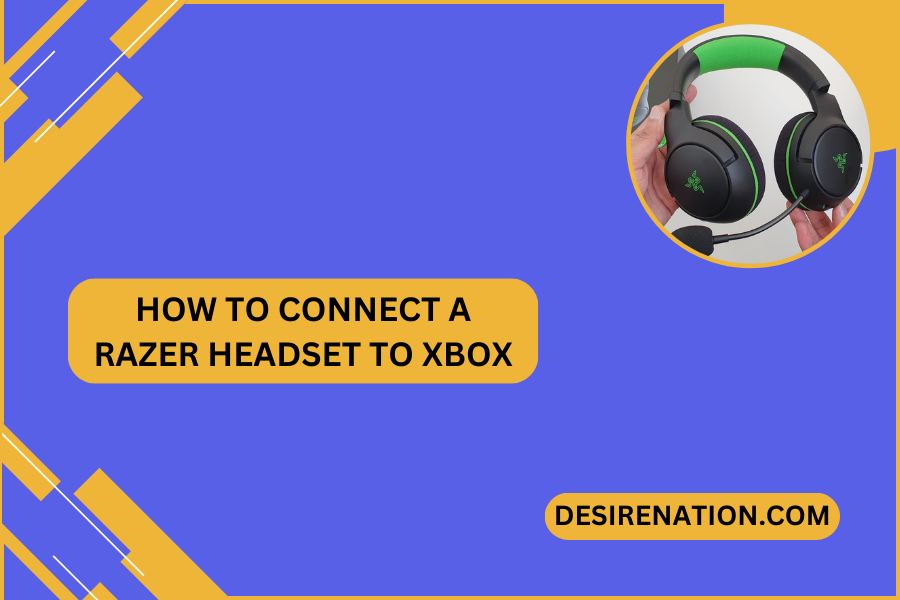Razer is renowned for producing high-quality gaming peripherals, and their headsets are no exception. If you’re a proud owner of a Razer headset and an Xbox console, you’re in for an immersive gaming experience. Connecting your Razer headset to your Xbox is a straightforward process, but it’s essential to follow the correct steps to ensure a seamless setup. In this guide, we’ll walk you through the steps on how to connect your Razer headset to Xbox, allowing you to enjoy your favorite games with premium audio quality.
Step 1: Check Compatibility:
Before starting the connection process, make sure that your Razer headset is compatible with the Xbox console. Razer headsets are often designed with cross-platform compatibility, but it’s always a good idea to check the official Razer website or user manual for specific information about your model.
Step 2: Wired Connection via 3.5mm Audio Jack:
If your Razer headset comes with a 3.5mm audio jack, connecting it to your Xbox is a breeze:
- Locate the 3.5mm audio jack on your Razer headset.
- Plug the 3.5mm connector into the corresponding port on your Xbox controller.
- Turn on your headset.
Your Xbox console should automatically recognize the connected headset, and you should be able to hear game audio and chat.
Step 3: Wired Connection via Xbox Stereo Headset Adapter:
For Razer headsets with a USB or proprietary connector, you may need the Xbox Stereo Headset Adapter for a wired connection:
- Connect the Xbox Stereo Headset Adapter to your Xbox controller.
- Plug the Razer headset’s USB or proprietary connector into the adapter.
- Turn on your headset.
Once connected, navigate to the Xbox settings menu, select “Audio,” and configure the audio output settings to ensure your Razer headset is the default audio device.
Step 4: Wireless Connection (if applicable):
If your Razer headset supports wireless connectivity, follow these steps for a wireless connection:
- Ensure your wireless Razer headset is fully charged.
- Connect any necessary wireless adapters to the Xbox console.
- Put your Razer headset into pairing mode as per the manufacturer’s instructions.
- On your Xbox, go to Settings > Devices & connections > Accessories. e. Select “Add a device” and follow the on-screen instructions to pair your Razer headset.
Once successfully paired, your wireless Razer headset should be ready to deliver immersive audio without the constraints of cables.
Conclusion:
Connecting your Razer headset to your Xbox is a straightforward process, whether you opt for a wired or wireless setup. By following these steps, you can ensure that your Razer headset integrates seamlessly with your Xbox console, providing you with a premium gaming audio experience. So, gear up, follow these instructions, and immerse yourself in the world of gaming with your Razer headset and Xbox console.
You Might Also Like These:
How to connect a steelseries headset to xbox
How to Connect a Headset to Xbox One
How to Connect Your Turtle Beach Headset to Xbox