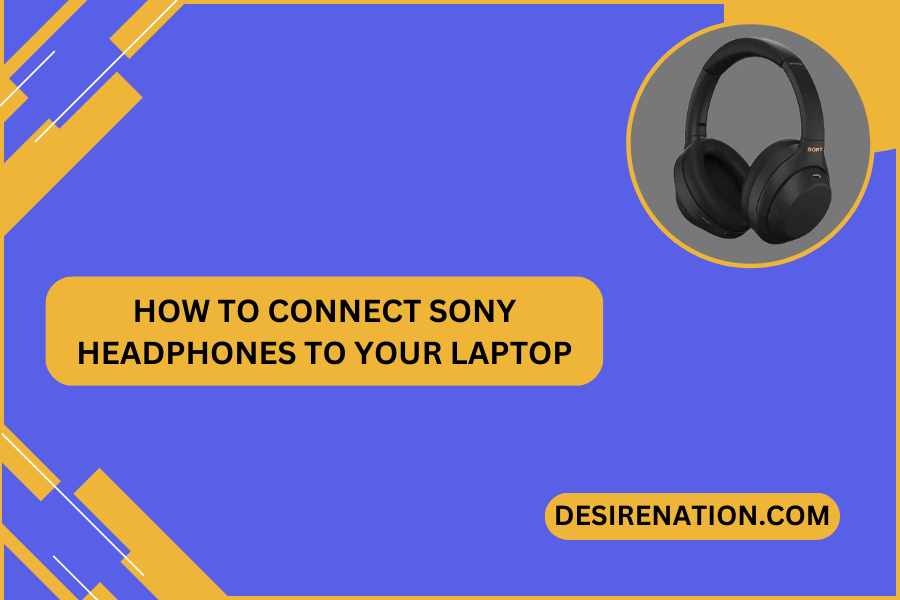Sony headphones are known for their exceptional audio quality and innovative features. If you’ve recently acquired a pair and are eager to connect them to your laptop, you’re in the right place. In this guide, we’ll walk you through the step-by-step process to ensure a smooth connection between your Sony headphones and your laptop, allowing you to enjoy your favorite music, movies, or virtual meetings with ease.
1. Check Compatibility:
Before attempting to connect your Sony headphones to your laptop, ensure that both the headphones and the laptop support the same type of connectivity. Sony headphones often use Bluetooth, but some models may offer wired connections or additional features like NFC (Near Field Communication).
2. Using Bluetooth:
Step 1: Turn On Bluetooth on Your Laptop:
- Open the settings menu on your laptop.
- Locate the Bluetooth settings and turn on Bluetooth.
Step 2: Activate Bluetooth on Your Sony Headphones:
- Power on your Sony headphones.
- If your headphones have a dedicated Bluetooth button, press and hold it until you hear a pairing prompt. If not, refer to your headphone’s user manual for specific instructions.
Step 3: Pairing:
- In the Bluetooth settings on your laptop, look for available devices.
- You should see your Sony headphones listed. Click on them to initiate the pairing process.
Step 4: Confirm Pairing:
- You may be prompted to confirm the pairing on both your laptop and your Sony headphones. Confirm on both devices to complete the connection.
3. Using a Wired Connection:
Step 1: Locate the Audio Jack on Your Laptop:
- Most laptops have a 3.5mm audio jack for wired connections. Locate this jack on your laptop.
Step 2: Connect Your Sony Headphones:
- If your Sony headphones have a 3.5mm audio cable, plug one end into the headphones and the other end into the audio jack on your laptop.
4. Troubleshooting Tips:
- Check that your Sony headphones are adequately charged if using Bluetooth.
- Ensure that your laptop’s Bluetooth is in discoverable mode during the pairing process.
- If using a wired connection, confirm that the audio jack is functioning correctly.
- Refer to your Sony headphones’ user manual for model-specific instructions and troubleshooting tips.
5. Additional Features:
- Some Sony headphones may have additional features, such as touch controls or customizable settings. Familiarize yourself with these features by referring to the user manual for your specific model.
Conclusion:
Connecting your Sony headphones to your laptop is a straightforward process, whether you opt for Bluetooth or a wired connection. By following these steps and consulting your headphone’s user manual for model-specific details, you can seamlessly enjoy high-quality audio on your laptop. Elevate your listening experience and immerse yourself in the world of crystal-clear sound with your Sony headphones connected to your laptop.
You Might Also Like These:
How to connect sony headphones to phone
How to watch sony tv shows in usa
Are Sony MDRXB55AP Headphones Good?