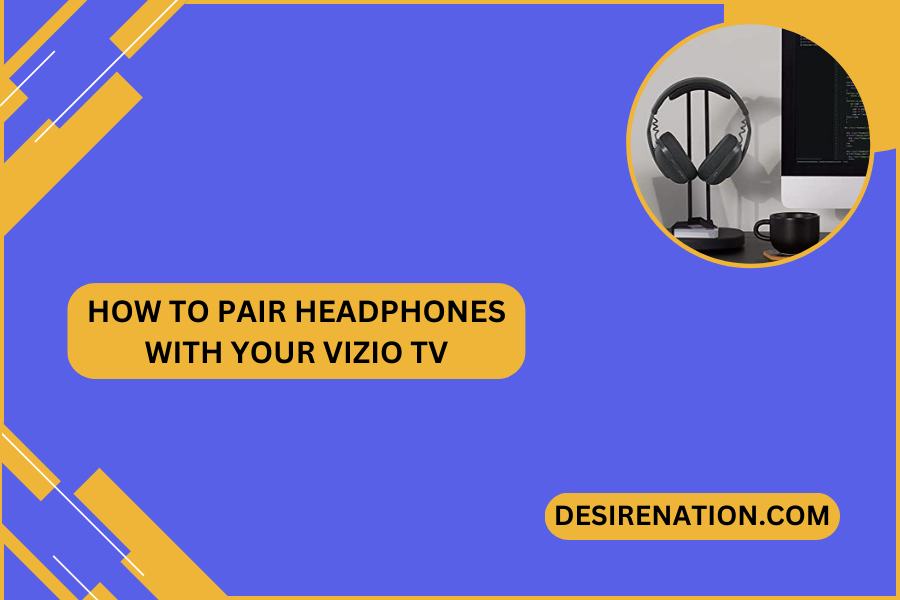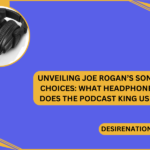Enjoying your favorite shows, movies, or games without disturbing others is a key benefit of pairing headphones with your Vizio TV. If you’re ready to dive into the world of wireless audio bliss, follow this step-by-step guide on how to pair headphones to your Vizio TV and elevate your personal viewing experience.
**1. Check for Bluetooth Capability on Your Vizio TV:
-
Navigate to Settings:
- Using your Vizio TV remote, navigate to the settings menu. Look for an option related to audio, sound, or Bluetooth. The location may vary depending on your TV model.
-
Check Bluetooth Compatibility:
- Ensure that your Vizio TV is equipped with Bluetooth functionality. Not all Vizio TVs have built-in Bluetooth, so it’s crucial to confirm this feature.
**2. Activate Bluetooth on Your Headphones:
-
Enter Pairing Mode:
- Activate the Bluetooth pairing mode on your headphones. Refer to your headphone’s user manual for instructions on how to initiate pairing.
-
Ensure Headphones are Discoverable:
- Some headphones may require you to make them discoverable during the pairing process. Follow the specific instructions for your headphones.
**3. Pairing Headphones with Vizio TV:
-
Access Bluetooth Settings on Vizio TV:
- In the settings menu on your Vizio TV, locate the Bluetooth option. This may be listed under audio, device connectivity, or a similar category.
-
Turn On Bluetooth:
- If Bluetooth is not already enabled on your Vizio TV, activate it. This action makes your TV discoverable to nearby Bluetooth devices.
-
Scan for Devices:
- Initiate a scan for Bluetooth devices on your Vizio TV. This allows your TV to detect and display available Bluetooth devices, including your headphones.
-
Select Your Headphones:
- Once your headphones appear in the list of available devices, select them to begin the pairing process.
**4. Confirm and Test the Connection:
-
Pairing Confirmation:
- Your Vizio TV will prompt you to confirm the pairing. Follow the on-screen instructions to complete the connection.
-
Test Audio Playback:
- Play a piece of content on your Vizio TV to test the audio playback through your connected headphones. Ensure that the sound is coming through the headphones successfully.
**5. Adjust Audio Settings (if necessary):
-
Access Sound Settings:
- Fine-tune the audio settings on your Vizio TV if needed. Adjust volume levels, audio modes, or any other preferences to optimize your headphone audio experience.
**6. Troubleshooting Tips:
-
Update Firmware:
- Check for firmware updates on both your Vizio TV and your headphones. Keeping the firmware up-to-date can resolve compatibility issues.
-
Restart Devices:
- If you encounter any problems, try restarting both your Vizio TV and your headphones before attempting to pair them again.
Conclusion:
By following these straightforward steps, you can seamlessly pair your headphones with your Vizio TV and create a personal audio oasis for your entertainment. Whether you’re watching late-night movies, gaming, or simply enjoying some quiet TV time, the wireless freedom provided by pairing headphones with your Vizio TV enhances your overall viewing experience. Say goodbye to disturbing others and hello to immersive audio tailored just for you.
You Might Also Like These:
Best over ear headphones for working out