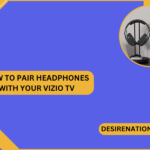Sony WH-1000XM3 headphones are celebrated for their premium sound quality and industry-leading noise-canceling technology. If you’ve just acquired these audio gems and are eager to unlock their full potential, this guide will walk u through the steps to pair your Sony WH-1000XM3 headphones with various devices.
1. Power On Your Sony WH-1000XM3 Headphones:
-
Locate the Power Button:
- Find the power button on your Sony WH-1000XM3 headphones. It’s typically located on the left ear cup.
-
Press and Hold:
- Power on your headphones by pressing and holding the power button until you see the indicator light flashing or hear the power-up sound.
2. Activate Bluetooth Pairing Mode:
-
Bluetooth Button:
- On the right ear cup, locate the dedicated Bluetooth button. Press and hold this button until you hear the pairing instructions or see the indicator light flashing in pairing mode.
-
Voice Prompts:
- The WH-1000XM3 headphones use voice prompts to guide you through the pairing process. Listen for instructions indicating that your headphones are ready to pair.
3. Connect to a Smartphone or Tablet:
-
Access Bluetooth Settings:
- Unlock your smartphone or tablet and go to the Bluetooth settings. Make sure Bluetooth is enabled.
-
Scan for Devices:
- Initiate a scan for available Bluetooth devices. Your Sony WH-1000XM3 should appear in the list of discoverable devices.
-
Select Your Headphones:
- Once your headphones appear in the list, tap on them to establish the connection. Confirm the pairing request on both your device and your headphones.
4. Connect to a Computer:
-
Access Bluetooth Settings on Computer:
- On your computer, go to the Bluetooth settings. This may be found in the system preferences on macOS or the control panel on Windows.
-
Turn On Bluetooth:
- Enable Bluetooth on your computer and ensure it’s discoverable.
-
Select Your Headphones:
- Locate your Sony WH-1000XM3 in the list of available devices and click to pair. Confirm the pairing request on both your computer and your headphones.
5. Connect to a Smart TV or Audio Source:
-
Access Bluetooth Settings on TV or Audio Source:
- Navigate to the Bluetooth settings on your smart TV or audio source. This may vary depending on the device.
-
Pair with Headphones:
- Search for available Bluetooth devices and select your Sony WH-1000XM3 headphones. Confirm the pairing on both your device and your headphones.
6. Adjust Settings on Sony Headphones Connect App (Optional):
-
Download Sony Headphones Connect App:
- For additional customization and firmware updates, download the Sony Headphones Connect app on your smartphone.
-
Fine-Tune Settings:
- The app allows you to fine-tune various settings, including equalizer settings, adaptive sound control, and touch controls.
7. Troubleshooting Tips:
-
Update Firmware:
- Ensure your Sony WH-1000XM3 headphones have the latest firmware. Use the Sony Headphones Connect app or visit the official Sony support website for updates.
-
Reset Bluetooth Connections:
- If you encounter issues, reset the Bluetooth connections on your headphones and the paired devices before attempting to pair again.
Conclusion:
By following these steps, you can seamlessly pair your Sony WH-1000XM3 headphones with a variety of devices, allowing you to immerse yourself in the world of exceptional audio and noise-canceling technology. Whether you’re on the go, working, or enjoying your favorite tunes at home, the wireless freedom provided by your Sony headphones enhances your auditory experience and elevates your audio journey to new heights.
You Might Also Like These:
How to connect sony headphones to iphone
How to connect sony headphones to mac