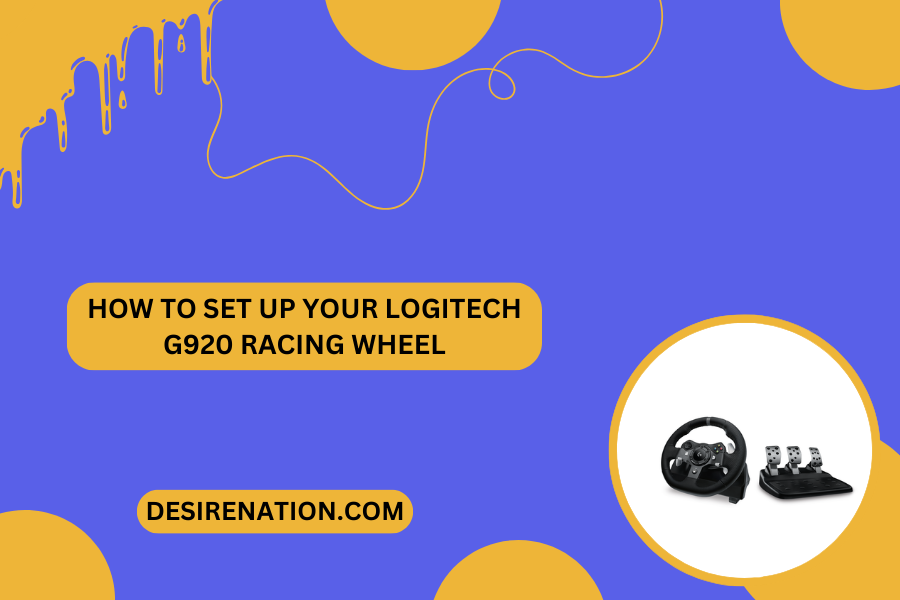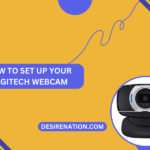The Logitech G920 is a high-performance racing wheel that can transform your gaming experience into a thrilling and immersive adventure. If you’re eager to hit the virtual racetrack but unsure about how to set up your Logitech G920, this comprehensive guide will walk you through the process, ensuring you’re ready for the ultimate racing experience.
**1. Unbox and Inspect:
- Start by unboxing your Logitech G920 racing wheel and inspecting the contents. Ensure that all components, including the wheel, pedals, power supply, and USB cable, are present and undamaged.
**2. Connect the Pedals:
- Connect the pedal set to the racing wheel by plugging the corresponding cables into the labeled ports. The Logitech G920 features a pedal cable with connectors that match specific ports on the racing wheel.
**3. Secure the Wheel:
- Mount the racing wheel securely to a table or racing rig using the integrated clamps. Ensure that the wheel is stable and won’t move during intense gaming sessions. Adjust the clamps as needed to achieve a secure fit.
**4. Connect to Power:
- Plug the power supply into a power outlet and connect it to the racing wheel. The Logitech G920 requires an external power source for optimal performance.
**5. Connect to Your Gaming Console or PC:
- Use the provided USB cable to connect the Logitech G920 to your gaming console or PC. For Xbox users, connect the USB cable to the console. For PC users, connect the cable to a USB port on your computer.
**6. Download Logitech G HUB Software:
- Visit the Logitech website and download the Logitech G HUB software. This software allows you to customize settings, update firmware, and access advanced features for your Logitech G920.
**7. Install Logitech G HUB:
- Once downloaded, install the Logitech G HUB software on your computer. Follow the on-screen instructions to complete the installation process.
**8. Launch Logitech G HUB:
- Open the Logitech G HUB software and follow the prompts to detect and connect to your Logitech G920. The software will guide you through the initial setup and configuration process.
**9. Configure Force Feedback and Sensitivity:
- Within Logitech G HUB, you can customize force feedback settings, steering sensitivity, and pedal response. Experiment with these settings to find the configuration that suits your preferences and enhances the realism of your racing experience.
**10. Test Your Setup:
- Launch a racing game compatible with the Logitech G920 and test your setup. Ensure that the racing wheel responds accurately to your inputs, and the force feedback enhances the immersive feel of the game.
**11. Explore Advanced Features:
- The Logitech G920 offers advanced features such as dual-motor force feedback, helical gearing, and a responsive pedal set. Explore these features and adjust settings within Logitech G HUB to fine-tune your racing experience.
Conclusion:
Setting up your Logitech G920 racing wheel is a straightforward process that paves the way for an exhilarating gaming experience. By following these step-by-step instructions and customizing settings within Logitech G HUB, you’ll be ready to tackle virtual racetracks with precision and finesse. Strap in, rev up your engine, and enjoy the thrilling world of racing with your Logitech G920.
You Might Also Like These:
Does the pxn v900 have force feedback
Thrustmaster ferrari 458 spider racing wheel review