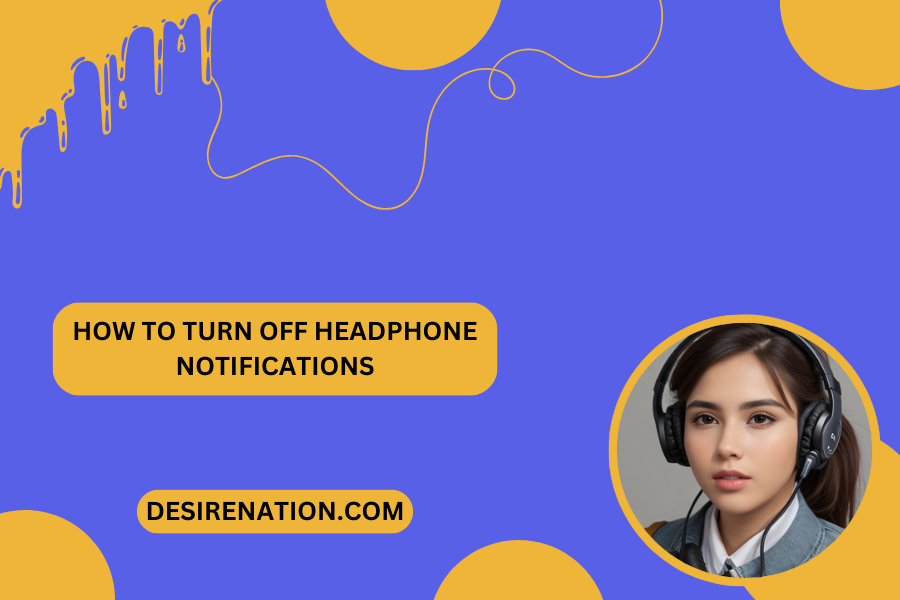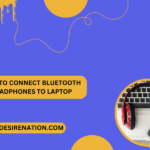In our digital age, notifications have become an integral part of our daily lives, alerting us to incoming messages, emails, and app updates. While these notifications can be helpful, they can also be intrusive, especially when you’re trying to enjoy music or focus on a task. If you’re tired of being interrupted by constant notifications while wearing your headphones, you’ll be relieved to know that there are ways to silence them. In this guide, we’ll explore how to turn off headphone notifications on various devices, allowing you to enjoy uninterrupted audio bliss.
1. Android Devices:
If you’re using Android headphones paired with an Android smartphone or tablet, you can easily disable notifications while wearing your headphones. Here’s how:
- Open the Settings app on your Android device.
- Navigate to “Apps & notifications” or “Notifications.”
- Scroll down and select “Advanced” or “Special app access.”
- Find and select “Notification access” or “Notification access.”
- Toggle off the notification access for the app(s) you want to silence while using headphones.
2. iOS Devices (iPhone/iPad):
For iPhone and iPad users, managing notifications while wearing headphones is straightforward. Follow these steps to customize your notification settings:
- Go to the Settings app on your iOS device.
- Tap on “Notifications.”
- Scroll down and select the app(s) you want to silence notifications for.
- Toggle off the “Allow Notifications” option to disable notifications for the selected app(s) while using headphones.
3. Windows 10 PC:
If you’re using headphones with a Windows 10 PC, you can control notification settings through the Windows Settings app. Here’s how:
- Open the Settings app on your Windows 10 PC.
- Go to “System” and select “Notifications & actions.”
- Scroll down to the “Notifications” section.
- Toggle off the “Get notifications from apps and other senders” option to disable notifications while using headphones.
4. macOS:
Mac users can manage notification settings through the System Preferences menu. Here’s how to turn off notifications while wearing headphones:
- Click on the Apple menu and select “System Preferences.”
- Choose “Notifications.”
- Select the app(s) you want to silence notifications for from the left sidebar.
- Uncheck the boxes next to “Allow Notifications” and “Play sound for notifications” to disable notifications while using headphones.
5. Specific App Settings:
Some apps offer their own notification settings, allowing you to customize notifications while using headphones. Check the settings within individual apps to see if there are options to disable notifications or adjust notification preferences specifically for headphone use.
Conclusion:
With these simple steps, you can take control of your headphone experience and enjoy uninterrupted audio without being constantly bombarded by notifications. Whether you’re using Android headphones, iOS headphones, or headphones with a Windows PC or Mac, there are options available to silence notifications and create a more peaceful listening environment. So, take a moment to customize your notification settings and reclaim your audio bliss.
You Might Also Like These: