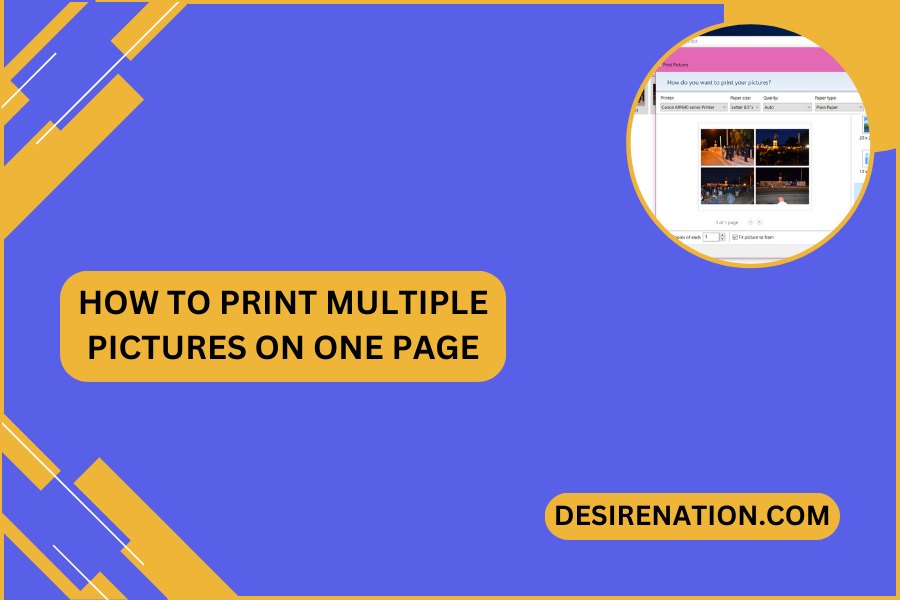Printing photos is a great way to preserve memories and share moments with friends and family. However, printing each photo individually can be time-consuming and inefficient, especially if you have a large collection of images. In this blog post, we’ll explore a useful technique for maximizing space and saving time: printing multiple pictures on one page. Whether you’re creating a collage, a photo album, or a presentation, this method allows you to print multiple photos on a single sheet of paper.
Using Microsoft Word:
Microsoft Word offers a simple and effective way to print multiple pictures on one page. Follow these steps to get started:
Step 1: Open a New Document
Launch Microsoft Word and open a new blank document.
Step 2: Insert Pictures
Click on the “Insert” tab in the Word ribbon and select “Pictures” from the dropdown menu. Choose the photos you want to print from your computer and insert them into the document.
Step 3: Arrange Pictures
Once the photos are inserted, you can arrange them on the page to your liking. Click and drag each photo to position it where you want it to appear on the page. You can resize and rotate the photos as needed to fit more images onto the page.
Step 4: Adjust Page Layout
To make room for more photos, you can adjust the page layout settings. Click on the “Layout” tab in the Word ribbon and select “Margins” from the dropdown menu. Choose “Narrow” or “Custom Margins” to reduce the page margins and maximize space for your pictures.
Step 5: Print Preview
Before printing, it’s a good idea to preview how the page will look. Click on the “File” tab in the Word ribbon and select “Print” from the dropdown menu. Review the print preview to ensure that all the photos are positioned correctly on the page.
Step 6: Print
Once you’re satisfied with the layout, you can proceed to print the document. Click on the “Print” button in the print preview window to send the document to your printer. Make sure to select the appropriate printer settings, such as paper size and orientation, before printing.
Conclusion:
Printing multiple pictures on one page is a simple yet effective way to save time and paper when printing photos. By using Microsoft Word or similar software, you can easily arrange and print multiple images on a single sheet of paper, whether you’re creating a collage, a photo album, or a presentation. Give it a try and see how this technique can help you make the most of your printing projects!
You Might Also Like These:
How to print double sided on mac