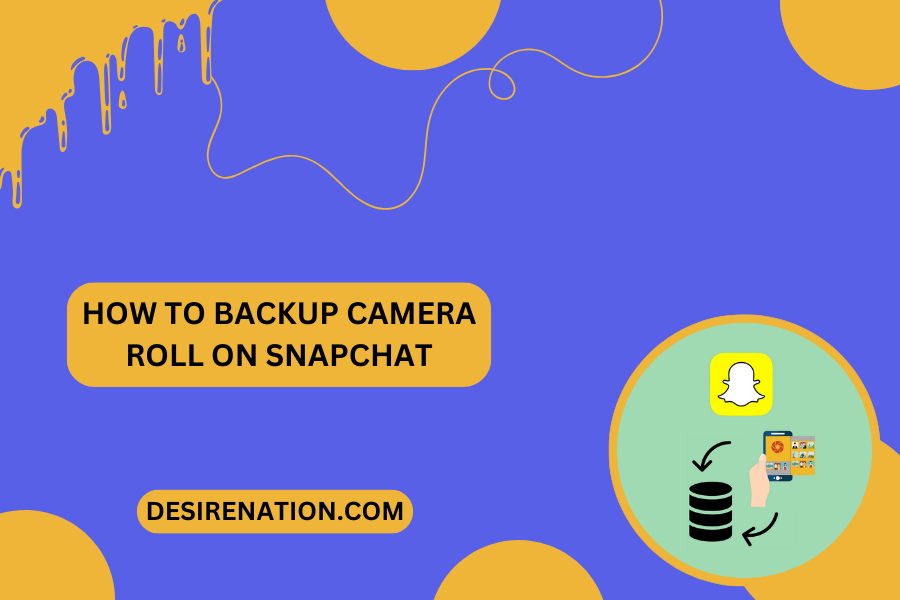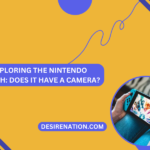Snapchat has become a popular platform for sharing photos and videos with friends and followers. While Snapchat provides a platform for creating and sharing multimedia content, users often wonder how to backup their camera roll on Snapchat. In this guide, we’ll walk you through the step-by-step process to ensure your precious memories captured on Snapchat are safely backed up.
Step 1: Open Snapchat and Navigate to Your Profile
Launch the Snapchat app on your mobile device and log in to your account. Once logged in, tap on your profile icon, usually located at the top left or top center of the screen. This will take you to your Snapchat profile.
Step 2: Access Snapchat Settings
In your Snapchat profile, look for the gear icon or the three vertical dots, which represent the settings menu. Tap on it to access the Snapchat settings.
Step 3: Navigate to Memories
Within the settings menu, scroll down until you find the “Memories” option. Tap on “Memories” to enter the Memories settings.
Step 4: Configure Camera Roll Settings
In the Memories settings, look for an option related to Camera Roll or Save to Camera Roll. Snapchat allows you to configure whether your Snaps and Stories are saved to your device’s Camera Roll. Enable this option to ensure that the content you create on Snapchat is automatically saved to your phone.
Step 5: Save Individual Snaps to Camera Roll
While viewing a Snap or Story, you can also save individual items to your Camera Roll. After viewing a Snap, tap on the download icon (usually a downward arrow) to save it directly to your device.
Step 6: Use the Export Snap Option
Snapchat also provides an export option that allows you to save your entire Snap story to your Camera Roll. Open your Snap story, tap on the three dots in the bottom right corner, and choose the export or download option. This will save the entire story to your device.
Step 7: Regularly Export Snap Memories
To ensure your Snapchat memories are consistently backed up, make it a habit to export or save your Snaps and Stories regularly. This proactive approach ensures that your favorite moments are securely stored on your device.
Step 8: Leverage External Backup Solutions
For an extra layer of security, consider leveraging external backup solutions like iCloud for iOS or Google Photos for Android. These platforms provide cloud-based storage, allowing you to automatically backup and sync your Camera Roll content. Set up regular backups to ensure that even if you lose your device, your Snapchat memories remain safe.
Conclusion:
Backing up your Camera Roll on Snapchat is a straightforward process that ensures your cherished memories are not lost. By following these step-by-step instructions and configuring the appropriate settings, you can enjoy the convenience of having your Snapchat content seamlessly integrated with your device’s Camera Roll. Regularly exporting your Snaps and leveraging external backup solutions provide added security and peace of mind, ensuring your Snapchat memories are always within reach.
You Might Also Like These:
How to connect wyze to new wifi
How to send photos from nikon camera to phone