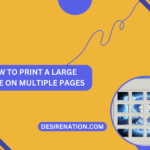Canon printers are renowned for their reliability and high-quality prints, but like all printers, they require regular maintenance to ensure optimal performance. One essential maintenance task is changing the ink cartridges when they run low or empty. In this blog post, we’ll provide a step-by-step guide on how to change ink in a Canon printer, ensuring you can keep printing with crisp, vibrant colors without interruption.
Step 1: Identify the Ink Cartridges
The first step is to identify the ink cartridges installed in your Canon printer. Open the printer cover or access panel to reveal the ink cartridge carriage. Most Canon printers have separate cartridges for different colors (e.g., black, cyan, magenta, yellow), so you’ll need to locate the cartridges that need replacing.
Step 2: Prepare the Printer
Before replacing the ink cartridges, make sure the printer is turned on and in a ready state. Ensure that the carriage containing the ink cartridges is accessible and not obstructed by any paper or other objects.
Step 3: Remove the Old Cartridges
Carefully lift the lid or access panel to expose the ink cartridges. Depending on the model of your Canon printer, you may need to press a release tab or button to unlock the cartridges. Once unlocked, gently remove the old cartridges by grasping them firmly and pulling them out of the carriage.
Step 4: Dispose of the Old Cartridges
Dispose of the old ink cartridges responsibly. Many Canon printers come with prepaid recycling envelopes or labels that you can use to send the old cartridges back to Canon for recycling. Alternatively, you can check with your local recycling center for proper disposal options.
Step 5: Install the New Cartridges
Unpack the new ink cartridges from their packaging and remove any protective tape or seals. Hold each cartridge by the sides and insert it into the corresponding slot in the cartridge carriage. Press down firmly until the cartridge clicks into place, indicating that it is securely installed.
Step 6: Align the Cartridges (Optional)
Some Canon printers have an alignment process that ensures the ink cartridges are properly aligned for optimal print quality. If prompted, follow the on-screen instructions or use the printer’s control panel to initiate the cartridge alignment process.
Step 7: Close the Printer Cover
Once all new ink cartridges are installed and aligned, close the printer cover or access panel securely. Ensure that it latches or locks into place to prevent any issues during printing.
Step 8: Test Print
Finally, perform a test print to verify that the new ink cartridges are installed correctly and producing satisfactory results. Print a test page or a sample document to check for any issues with print quality or color accuracy.
Conclusion:
Changing ink cartridges in a Canon printer is a straightforward process that can be completed in just a few simple steps. By following this guide, you can ensure that your Canon printer continues to produce high-quality prints with vibrant colors and sharp details. Regularly checking and replacing ink cartridges when necessary will help prolong the life of your printer and maintain consistent print quality over time.
You Might Also Like These:
Connecting canon printer to laptop
Connect canon printer to iphone