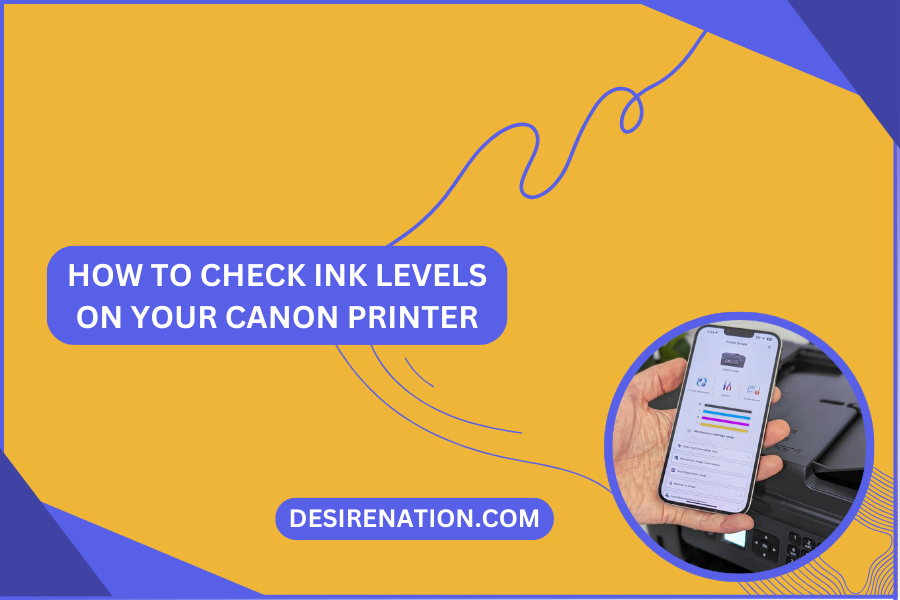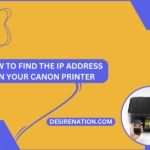Ensuring that your Canon printer is well-equipped with ink is essential for uninterrupted printing. If you’re wondering how to keep tabs on your ink levels, you’re in the right place. In this comprehensive guide, we’ll walk you through the simple steps on how to check ink levels on your Canon printer, allowing you to stay ahead and never run out of ink in the middle of an important print job.
Step 1: Power On Your Canon Printer
Before diving into checking ink levels, ensure that your Canon printer is powered on and in a ready state. If the printer is off, turn it on and wait for it to complete its initialization process.
Step 2: Access Printer Maintenance Settings
Navigate to your printer’s control panel or display screen. Look for the “Setup” or “Maintenance” button, depending on your specific Canon printer model. Press the button to access the maintenance settings.
Step 3: Locate Ink Levels Option
Within the maintenance settings, search for the option that allows you to check ink levels. The wording may vary, but it’s often labeled as “Check Ink Levels” or “View Ink Levels.” Use the arrow keys on the control panel to navigate through the options.
Step 4: View Ink Levels
Once you’ve selected the option to check ink levels, your Canon printer will display a visual representation of the remaining ink levels for each color cartridge. Some printers use a numerical scale or a percentage to indicate the amount of ink remaining.
Step 5: Check Ink Levels on Computer
Alternatively, you can check ink levels on your computer if your Canon printer is connected to it. Open the Canon printer software or utility on your computer. Navigate to the maintenance or settings section and look for an option related to ink levels. The software will display the current ink levels for each cartridge.
Step 6: Use the Printer’s LCD Screen (If Applicable)
If your Canon printer has an LCD screen, you may also be able to check ink levels directly on the screen. Navigate to the ink levels section using the on-screen menu and view the status of each cartridge.
Tips for Efficient Ink Management:
- Regularly check ink levels, especially before starting large print jobs.
- Keep replacement ink cartridges on hand to avoid delays when ink levels are low.
- Consider enabling ink level notifications or alerts if your printer offers this feature.
Conclusion:
Checking ink levels on your Canon printer is a straightforward process that ensures you’re always prepared for your printing needs. By following these simple steps, you can keep a close eye on your ink levels, allowing you to replace cartridges in a timely manner and avoid any printing interruptions. Stay in control of your printing supplies and let your Canon printer deliver consistent, high-quality prints.
You Might Also Like These: