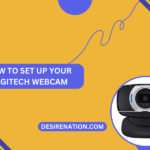Your Logitech mouse, a trusty companion for navigating the digital realm, deserves a little TLC to ensure it continues to function at its best. If you’re wondering how to clean your Logitech mouse, this comprehensive guide will walk you through the steps, ensuring your mouse remains pristine and responsive.
1. Unplug or Turn Off Your Mouse:
- Before you begin cleaning, unplug your wired Logitech mouse or turn off your wireless mouse. This precautionary step prevents accidental clicks and ensures your safety during the cleaning process.
2. Remove Batteries (if applicable):
- If you have a wireless Logitech mouse that operates on batteries, remove them before cleaning. This step eliminates the risk of electrical issues and ensures a thorough cleaning.
3. Use Compressed Air for External Cleaning:
- For a quick external clean, use compressed air to blow away dust and debris from the surface of your Logitech mouse. Pay attention to areas around buttons, scroll wheel, and sensor. Hold the mouse upside down to allow any loose particles to fall out.
4. Clean the Exterior with a Soft Cloth:
- Dampen a soft cloth with a small amount of isopropyl alcohol or water. Wipe the exterior of the mouse, including the buttons, scroll wheel, and the surface where your hand rests. Ensure the cloth is not dripping wet to prevent liquid from entering the mouse.
5. Clean Between the Buttons:
- Use a cotton swab or a toothpick to clean between the crevices of the buttons. Gently remove any accumulated grime or residue. Be cautious not to press too hard to avoid damaging the buttons.
6. Clean the Sensor:
- The sensor on the bottom of your Logitech mouse can affect its performance. Use a lint-free microfiber cloth or a cotton swab to gently clean the sensor. If the sensor has stubborn dirt, consider using a sensor-safe electronic cleaner.
7. Reassemble and Test:
- Once you’ve cleaned all the components, reassemble your Logitech mouse. If you removed batteries, insert them back. Plug in or turn on your mouse, and test its functionality to ensure that all buttons and the scroll wheel respond as expected.
8. Consider Deep Cleaning (if needed):
- If your Logitech mouse requires a more thorough clean, you may consider disassembling it following manufacturer instructions. This step is generally reserved for advanced users, and you should exercise caution to avoid damage.
Tips for Maintaining a Clean Mouse:
- Regularly clean your Logitech mouse to prevent the accumulation of dirt and grime.
- Wash your hands before using the mouse to minimize transferring oils and dirt.
- Place your mouse on a clean mousepad or surface to reduce the risk of contamination.
Conclusion:
A clean Logitech mouse not only looks good but also functions optimally, providing you with precision and responsiveness. By following these simple steps, you can keep your Logitech mouse in top-notch condition, ensuring a smooth and enjoyable computing experience. Treat your mouse to a cleaning session, and let it glide effortlessly through the digital landscape.
You Might Also Like These: