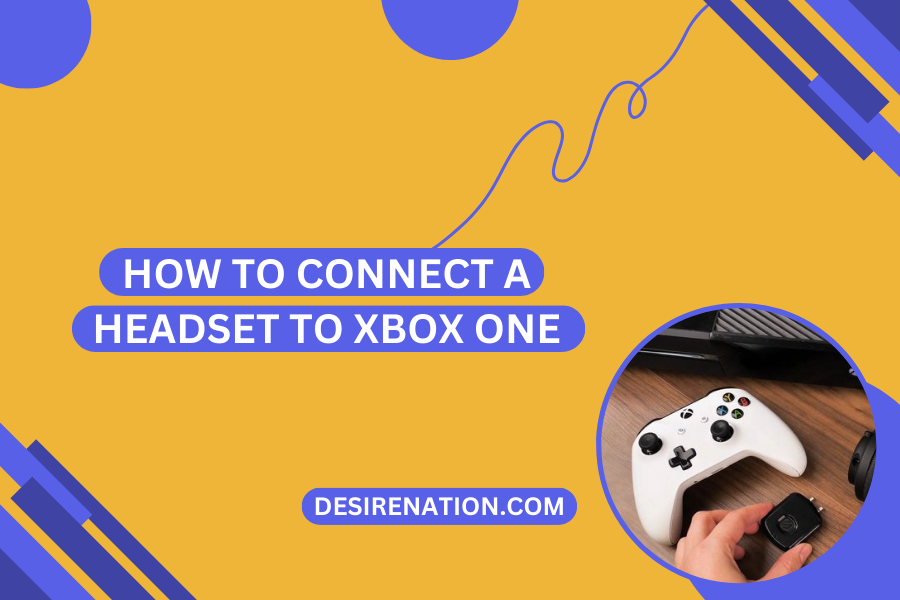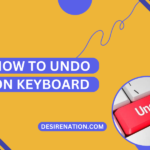Gaming on the Xbox One is an immersive experience, and having clear communication with your teammates or fellow gamers is crucial. To achieve this, you’ll need to connect a headset to your Xbox One. Whether you have a wired or wireless headset, this guide will walk you through the steps to ensure a seamless connection for your gaming needs.
Connecting a Wired Headset
Step 1: Check Compatibility
Before you start, make sure your wired headset is compatible with the Xbox One. Most headsets with a 3.5mm audio jack should work, but some may require an adapter.
Step 2: Plug It In
- Locate the 3.5mm audio jack on your wired headset.
- Insert the 3.5mm jack into the corresponding port on your Xbox One controller. The controller usually has a 3.5mm headset jack located at the bottom.
Step 3: Adjust the Settings
- Turn on your Xbox One console and your controller.
- Press the Xbox button on the controller to open the Guide.
- Navigate to the “System” tab (gear icon).
- Go to “Audio.”
- Under “Headset format,” select the format that matches your headset (Stereo Uncompressed is usually a good choice).
- Adjust the headset volume and chat mixer to your preferences.
Step 4: Test Your Headset
- Join a party or game and communicate with others to ensure your headset is working correctly.
Connecting a Wireless Headset
Step 1: Ensure Compatibility
Check if your wireless headset is compatible with the Xbox One. Some wireless headsets come with Xbox-specific models.
Step 2: Pair Your Headset
- Turn on your Xbox One console and your wireless headset.
- Put your headset into pairing mode. Refer to your headset’s user manual for instructions.
- On your Xbox One, press the Xbox button to open the Guide.
- Navigate to “Profile & system” (person icon).
- Go to “Settings.”
- Select “Devices & connections.”
- Choose “Accessories.”
- Select “Add accessory.”
- Follow the on-screen instructions to pair your wireless headset with the Xbox One.
Step 3: Adjust the Settings
- In the “Accessories” settings, you can configure audio and chat options.
- Adjust headset volume, mic monitoring, and chat mixer settings to your liking.
Step 4: Test Your Headset
- Join a party or game and communicate with others to ensure your wireless headset is working correctly.
Troubleshooting Tips
- If your wired headset isn’t working, check the cable and ensure it’s not damaged.
- For wireless headsets, ensure they are charged or have fresh batteries.
- Double-check your headset’s user manual for specific setup instructions.
- Update your Xbox One controller and console to the latest firmware if you encounter compatibility issues.
Conclusion
Connecting a headset to your Xbox One is a straightforward process, whether you have a wired or wireless headset. Clear communication is essential for an enjoyable gaming experience, so follow these steps to ensure your headset works seamlessly with your Xbox One, allowing you to chat with friends and immerse yourself in the gaming world.
You Might Also Like These:
Metermall G9 Gaming Headset Review
Best Turtle Beach PS4 Gaming Headsets