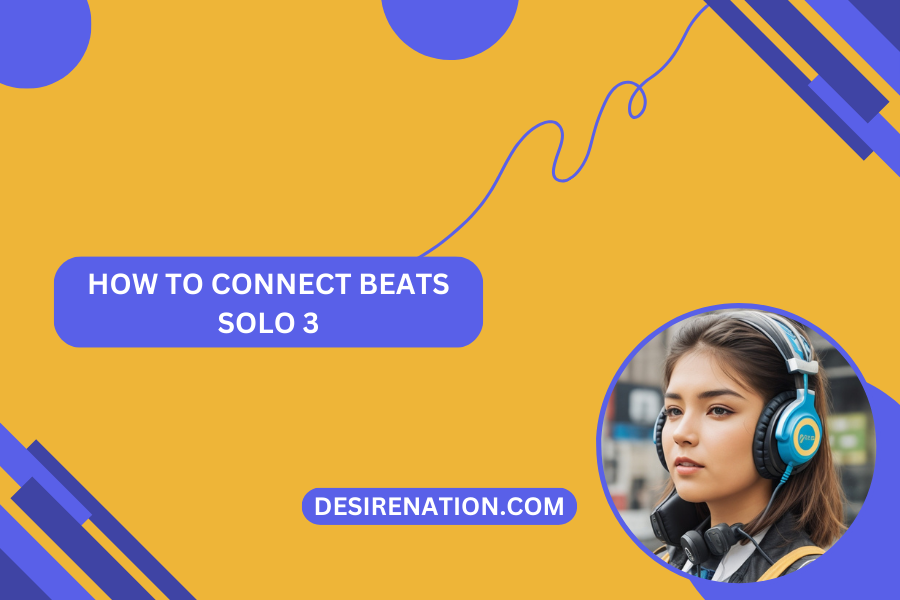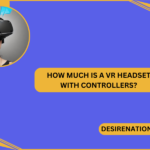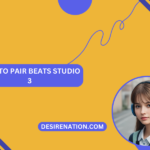Beats Solo 3 headphones are known for their sleek design and impressive audio quality, making them a popular choice among music enthusiasts and on-the-go individuals. If you’ve recently acquired a pair and are wondering how to connect Beats Solo 3 to your devices, this guide will walk you through the steps, ensuring you can enjoy your favorite tunes wirelessly.
-
Charge Your Beats Solo 3:
- Before diving into the connection process, ensure your Beats Solo 3 headphones are adequately charged. Connect them to a power source using the included USB cable and allow them to charge until the LED indicator on the left ear cup turns white.
-
Power On Your Beats Solo 3:
- On the right ear cup, locate the power button. Press and hold it until the power indicator light on the fuel gauge lights up. This signals that your Beats Solo 3 headphones are powered on and ready to pair.
-
Activate Bluetooth on Your Device:
- To connect your Beats Solo 3 wirelessly, make sure Bluetooth is enabled on the device you wish to pair with, whether it’s a smartphone, tablet, or computer.
-
Locate the Beats Solo 3 on Your Device:
- On your device, navigate to the Bluetooth settings. Look for available devices and select “Beats Solo 3” from the list. The headphones will appear as “Beats Solo 3” or a similar name.
-
Pair Your Beats Solo 3:
- Once you’ve selected “Beats Solo 3” in the Bluetooth menu, your device will initiate the pairing process. You may be prompted to confirm the connection on both the device and the Beats Solo 3 headphones.
-
Verify Successful Connection:
- A successful pairing is indicated by a sound prompt and a solid white LED light on the Beats Solo 3. Additionally, your device’s Bluetooth menu should display “Connected” next to Beats Solo 3.
-
Connecting to Multiple Devices (Optional):
- The Beats Solo 3 supports Apple’s W1 chip, allowing seamless pairing with multiple Apple devices signed in to the same iCloud account. Switch between devices effortlessly through your device’s Bluetooth settings.
-
Adjust Settings Through the App (Optional):
- Download the Beats app on your smartphone to access additional settings and customization options for your Beats Solo 3. The app allows you to fine-tune audio settings and update firmware when needed.
-
Troubleshooting Tips:
- If you encounter any issues with the connection, ensure your Beats Solo 3 headphones are in pairing mode, and try restarting both the headphones and your device. Additionally, make sure they are within the recommended Bluetooth range.
Conclusion:
Connecting your Beats Solo 3 headphones is a straightforward process that allows you to enjoy a wireless audio experience. By following these steps, you’ll be able to seamlessly pair your Beats Solo 3 with your favorite devices, immersing yourself in high-quality sound wherever your adventures take you. Now, go ahead and relish the freedom of wireless audio with your Beats Solo 3!
You Might Also Like These: