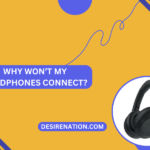Beats by Dre wireless headphones are synonymous with bold sound and sleek design. If you’ve recently acquired a pair of Beats wireless headphones and are eager to dive into a wire-free audio experience, this guide will walk you through the simple steps to connect your Beats headphones to your devices, ensuring you can enjoy your favorite tunes without the constraints of cables.
1. Power On Your Beats Wireless Headphones:
-
Locate the Power Button:
- Identify the power button on your Beats headphones. This button is typically found on one of the ear cups.
-
Press and Hold:
- Power on your Beats headphones by pressing and holding the power button until you see the LED indicator light flashing or hear a power-up sound.
2. Activate Bluetooth on Your Device:
-
Unlock Your Device:
- Unlock your smartphone, tablet, or computer and access the settings menu. Navigate to the Bluetooth settings.
-
Turn On Bluetooth:
- Enable the Bluetooth function on your device. This action makes your device discoverable to nearby Bluetooth devices.
3. Enter Bluetooth Pairing Mode on Beats Headphones:
-
Bluetooth Button:
- Most Beats wireless headphones have a dedicated Bluetooth button. Press and hold this button until the LED indicator starts flashing rapidly or you hear a pairing prompt.
-
Voice Prompts:
- Some Beats models use voice prompts to guide you through the pairing process. Listen for instructions or prompts indicating that your headphones are ready to pair.
4. Locate Beats Headphones on Your Device:
-
Bluetooth Settings:
- In the Bluetooth settings menu on your device, look for available devices. Your Beats wireless headphones should appear in the list.
-
Device Name:
- Beats headphones are often identifiable by their model name or a unique identifier. Select your headphones from the list to initiate the pairing process.
5. Pair and Connect:
-
Confirm Connection:
- Once you select your Beats headphones, your device will attempt to establish a connection. Confirm the connection on both your device and your headphones.
-
Successful Pairing:
- A successful pairing is often indicated by a notification on your device or a voice prompt from your Beats headphones.
6. Test the Connection:
-
Audio Playback:
- Play a piece of music or any audio content on your device to confirm that the connection between your device and Beats headphones is successful.
7. Multi-Device Pairing (if supported):
-
Refer to User Manual:
- Some Beats headphones support multi-device pairing. If this feature is available, consult the user manual for specific instructions on managing multiple connections.
8. Troubleshooting Tips:
-
Reset Bluetooth:
- If you encounter issues, try turning off Bluetooth on both your device and your Beats headphones. Then, turn them back on and repeat the pairing process.
-
Battery Check:
- Ensure that your Beats headphones have sufficient battery life. Low battery levels may impact the stability of the Bluetooth connection.
9. Disconnecting Bluetooth:
-
Device Settings:
- To disconnect your Beats headphones from your device, go to the Bluetooth settings on your device and select “Disconnect” or “Forget Device.”
Conclusion:
Connecting your Beats wireless headphones is a simple process that liberates your audio experience from the constraints of wires. By following these straightforward steps, you can seamlessly pair your headphones with various devices, ensuring you experience the powerful sound quality and bold design that Beats by Dre is renowned for. Whether you’re on the go, working out, or relaxing at home, your Beats wireless headphones are now ready to deliver an immersive and wire-free audio experience.
You Might Also Like These:
How to charge beats headphones
Razer Kraken Tournament Edition Review