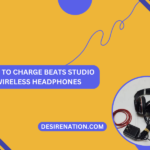Bose, a renowned name in audio technology, has produced a range of Bluetooth headphones that combine cutting-edge features with exceptional sound quality. If you’re the proud owner of a pair of Bluetooth Bose headphones and are eager to unlock the wireless potential, this guide will walk you through the step-by-step process of connecting your Bose headphones to Bluetooth-enabled devices.
1. Turn On Your Bose Headphones:
-
Power Button:
- Locate the power button on your Bose headphones. Power them on by pressing and holding the button until you hear the power-up notification or see the LED indicator light up.
2. Enable Bluetooth on Your Device:
-
Smartphone, Tablet, or Computer:
- Access the settings menu on your Bluetooth-enabled device (smartphone, tablet, or computer). Turn on the Bluetooth function to make your device discoverable.
3. Enter Pairing Mode on Bose Headphones:
-
Bluetooth Button:
- Most Bose headphones have a dedicated Bluetooth button. Press and hold this button until you hear a pairing prompt or observe the Bluetooth indicator flashing.
-
Voice Prompts:
- Some Bose models use voice prompts to guide you through the pairing process. Listen for instructions or prompts indicating that your headphones are ready to pair.
4. Locate Your Bose Headphones on Your Device:
-
Device Settings:
- In the Bluetooth settings menu on your device, look for available devices. Your Bose headphones should appear in the list.
-
Device Name:
- Bose headphones are often identifiable by their model name or a unique identifier. Select your headphones from the list to initiate the pairing process.
5. Pair and Connect:
-
Confirm Connection:
- Once you select your Bose headphones, your device will attempt to establish a connection. Confirm the connection on both your device and your headphones.
-
Successful Pairing:
- A successful pairing is often indicated by a notification on your device or a voice prompt from your Bose headphones.
6. Test the Connection:
-
Audio Playback:
- Play a piece of music or any audio content on your device to confirm that the connection between your device and Bose headphones is successful.
7. Multi-Device Pairing (if supported):
-
Bose Connect App:
- Some Bose headphones support multi-device pairing. If this feature is available, you can use the Bose Connect app to manage connections and switch between devices seamlessly.
8. Troubleshooting Tips:
-
Reset Bluetooth:
- If you encounter issues, try turning off Bluetooth on both your device and your Bose headphones. Then, turn them back on and repeat the pairing process.
-
Update Firmware:
- Check if there are any firmware updates available for your Bose headphones. Keeping the firmware up-to-date can resolve compatibility issues and improve performance.
9. Disconnecting Bluetooth:
-
Device Settings:
- To disconnect your Bose headphones from a device, go to the Bluetooth settings on that device and select “Disconnect” or “Forget Device.”
Conclusion:
Connecting your Bluetooth Bose headphones is a simple process that enhances your audio experience by eliminating the constraints of wires. By following these straightforward steps, you can effortlessly pair your headphones with various devices, ensuring you enjoy the premium sound quality that Bose is renowned for. Whether you’re on the go or relaxing at home, your Bose Bluetooth headphones are now ready to provide an immersive and wireless listening experience.
You Might Also Like These: