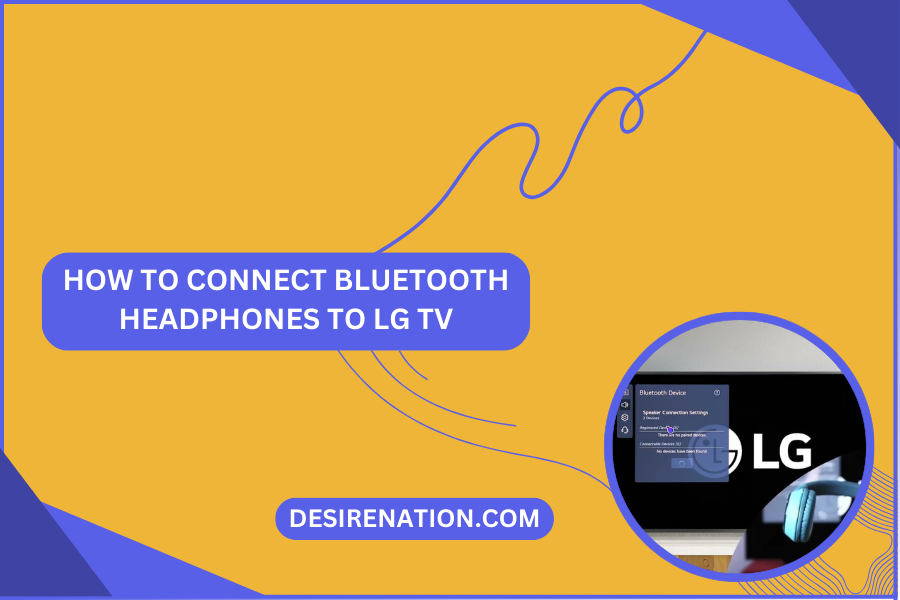LG TVs, known for their advanced features and sleek designs, offer a diverse range of audio options. If you’re looking to elevate your TV-watching experience by connecting Bluetooth headphones to your LG TV, this guide will walk you through the step-by-step process, ensuring you can enjoy immersive sound without disturbing others around you.
1. Check Your LG TV’s Bluetooth Capability:
-
TV Models with Bluetooth:
- Ensure that your LG TV model is equipped with Bluetooth capability. Not all LG TVs support Bluetooth, so refer to your TV’s user manual or check the settings menu to confirm this feature.
-
Bluetooth Version:
- Different LG TV models may have varying Bluetooth versions. While most modern headphones are backward compatible, it’s ideal to match the Bluetooth versions for optimal performance.
2. Turn On Your Bluetooth Headphones:
-
Power On:
- Power on your Bluetooth headphones and put them in pairing mode. This typically involves pressing and holding the power or Bluetooth button until you see an indicator light flashing or hear a pairing prompt.
3. Access LG TV Settings:
-
Remote Control:
- Using your LG TV remote, access the settings menu. Navigate to the “Sound” or “Audio” section, where you’ll find the audio output settings.
4. Select Bluetooth as the Audio Output:
-
Sound Output Settings:
- Within the audio settings, look for an option related to sound output or audio output. Select the option that allows you to choose the audio output device.
-
Choose Bluetooth:
- From the list of available audio output devices, choose Bluetooth or the specific name of your Bluetooth headphones.
5. Pairing Process on LG TV:
-
Pairing Code (if prompted):
- In some cases, your LG TV may prompt you to enter a pairing code when connecting Bluetooth headphones. Check your headphone’s user manual for the default code or any specific instructions.
-
Successful Pairing:
- A successful pairing is indicated by a confirmation message on your LG TV screen or by the disappearance of the pairing prompt.
6. Adjust Volume Settings:
-
TV and Headphone Controls:
- Once connected, you can control the volume using both your LG TV remote and the volume controls on your Bluetooth headphones. Ensure that both devices are set to an audible level.
7. Disconnecting Bluetooth Headphones:
-
LG TV Settings:
- To disconnect your Bluetooth headphones, navigate back to the audio settings on your LG TV and choose the built-in speakers or another audio output option.
-
Turn Off Headphones:
- Alternatively, you can turn off your Bluetooth headphones to automatically disconnect them from the LG TV.
8. Troubleshooting Tips:
-
Firmware Updates:
- Check for firmware updates for both your LG TV and Bluetooth headphones. Keeping the software up-to-date can resolve compatibility issues.
-
Re-Pairing:
- If you encounter connection issues, try re-pairing your Bluetooth headphones by repeating the pairing process.
Conclusion:
Connecting Bluetooth headphones to your LG TV opens up a world of personalized audio experiences without disturbing those around you. By following these simple steps and checking your TV’s Bluetooth capability, you can seamlessly enjoy your favorite shows, movies, or games with the immersive sound quality that Bluetooth headphones provide. Whether you’re in a shared space or prefer a more private audio experience, connecting your Bluetooth headphones to your LG TV ensures audio freedom and enhances your overall entertainment enjoyment.
You Might Also Like These:
JBL headphones bluetooth pairing button