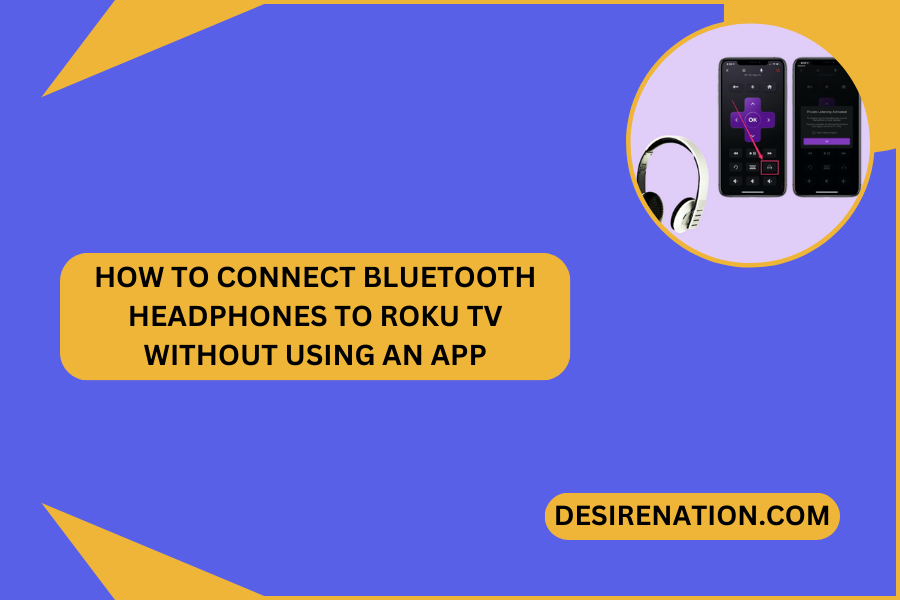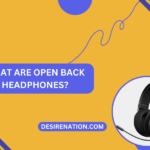In the era of smart technology, Roku TV stands out as a user-friendly and versatile platform for streaming entertainment. One common question from Roku TV users is how to connect Bluetooth headphones without using an external app. This article will guide you through the simple steps to achieve this, ensuring you can enjoy your favorite shows and movies with the privacy and convenience of your Bluetooth headphones.
Understanding Roku TV’s Bluetooth Capabilities:
Before diving into the process, it’s important to understand that not all Roku TV models come with built-in Bluetooth support. However, for models that do, connecting Bluetooth headphones can be a straightforward process. If your Roku TV doesn’t have Bluetooth functionality, don’t worry! We’ll also discuss alternative methods to connect your headphones.
Step-by-Step Guide to Connect Bluetooth Headphones:
- Check Your Roku TV’s Bluetooth Compatibility: First, ensure that your Roku TV model supports Bluetooth connections. You can find this information in the TV’s manual or by visiting the Roku website.
- Put Your Bluetooth Headphones in Pairing Mode: To make your headphones discoverable, put them in pairing mode. This usually involves holding down a specific button on the headphones until a light blinks, indicating they are ready to pair.
- Access the Roku TV Settings: On your Roku TV remote, press the Home button. Navigate to ‘Settings’ and then select ‘Remotes & devices’.
- Pair the Headphones: In the ‘Remotes & devices’ section, choose ‘Pair Bluetooth device’. Your Roku TV will start searching for available Bluetooth devices. Select your headphones from the list of devices displayed on the screen.
- Complete the Pairing Process: Follow any additional on-screen instructions to complete the pairing. Once connected, the audio from your Roku TV will be transmitted to your Bluetooth headphones.
Alternative Methods for Non-Bluetooth Roku TVs:
If your Roku TV doesn’t support Bluetooth, consider these alternatives:
- Bluetooth Transmitter: You can use a Bluetooth transmitter that connects to your TV’s audio output. This device will then send the audio signal to your Bluetooth headphones.
- Roku Mobile App: Although the title suggests avoiding apps, the Roku mobile app offers a ‘Private Listening’ feature, allowing you to connect headphones to your smartphone and listen to your TV’s audio.
- Wired Headphone Jack: If wireless isn’t a necessity, you can connect your headphones directly to the headphone jack on your Roku TV, if available.
Conclusion:
Connecting Bluetooth headphones to a Roku TV can greatly enhance your viewing experience, offering privacy and convenience. Whether your Roku TV has native Bluetooth support or requires an alternative method, the process is simple and user-friendly. Enjoy immersing yourself in your favorite entertainment with the comfort and quality of your Bluetooth headphones.
FAQs:
- Can I connect multiple Bluetooth headphones to my Roku TV?
Most Roku TVs can only connect to one Bluetooth audio device at a time.
- Is there a delay in audio when using Bluetooth headphones with Roku TV?
Some users may experience a slight delay, but this varies depending on the headphones and TV model.
- Do I need to pair my headphones each time I use them?
Typically, once paired, your headphones should automatically connect when turned on and within range of your Roku TV.
You Might Also Like These:
What are bone conduction headphones
Connecting headphones to macbook