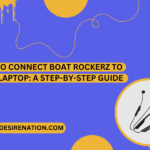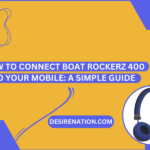The Boat Rockerz 510 wireless headphones are known for their stylish design and impressive audio performance. If you’ve recently purchased Boat Rockerz 510 and are eager to connect them to your laptop for an immersive audio experience, this step-by-step guide will walk you through the process.
Connecting Boat Rockerz 510 to Your Laptop:
Before you begin, ensure that your Boat Rockerz 510 headphones are charged and turned on. The connection process may vary slightly depending on the operating system of your laptop, but the general steps are as follows:
Step 1: Power On Your Boat Rockerz 510:
- Press and hold the power button on your Boat Rockerz 510 headphones until you see the LED indicators blinking or hear a power-on prompt. This indicates that the headphones are now in pairing mode.
Step 2: Activate Bluetooth on Your Laptop:
- On your laptop, navigate to the Bluetooth settings. This can usually be found in the system settings or the taskbar, depending on your operating system.
Step 3: Locate Boat Rockerz 510 in Available Devices:
- In the Bluetooth settings on your laptop, you should see a list of available devices. Look for the name “Boat Rockerz 510” or a similar identifier in the list.
Step 4: Select Boat Rockerz 510 for Pairing:
- Click on the name “Boat Rockerz 510” in the Bluetooth settings to initiate the pairing process. Once selected, you may hear a pairing confirmation prompt, and the LED indicators on the headphones will change to indicate a successful connection.
Step 5: Complete the Pairing Process:
- After selecting Boat Rockerz 510 in your laptop’s Bluetooth settings, the headphones should automatically connect to your laptop. In some cases, you may need to confirm the pairing on your laptop.
Additional Tips:
- For subsequent connections, your Boat Rockerz 510 should automatically connect to your laptop when powered on, provided Bluetooth is enabled on your laptop.
- If you want to connect the headphones to a new device or encounter any issues, ensure the headphones are in pairing mode by following Step 1.
Troubleshooting:
If you encounter any issues during the pairing process, consider the following troubleshooting tips:
- Ensure that Bluetooth is turned on and functional on your laptop.
- Verify that the Boat Rockerz 510 are in pairing mode by checking the LED indicators.
- Restart both your headphones and your laptop.
- Check the user manual for your specific Boat Rockerz 510 model for any model-specific instructions.
Conclusion:
Connecting your Boat Rockerz 510 to your laptop is a straightforward process that allows you to enjoy high-quality wireless audio. By following the steps outlined in this guide and consulting the user manual for your specific Rockerz 510 model, you can experience the freedom of wireless audio seamlessly. Now that your Boat Rockerz 510 are connected, immerse yourself in your favorite music, movies, or work with enhanced audio quality.
You Might Also Like These:
Best Earphones For Music Lovers