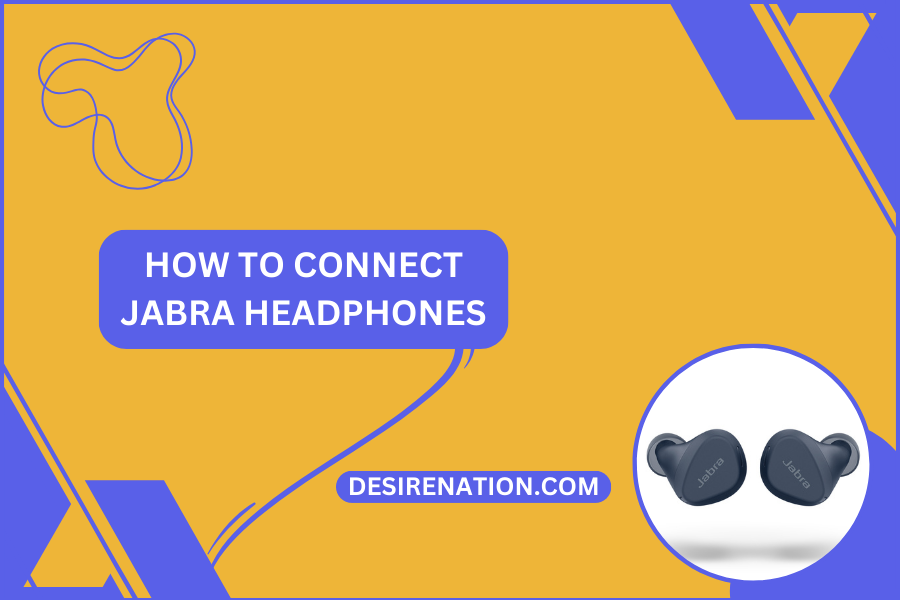Jabra, known for its range of high-quality audio products, offers a variety of headphones that cater to everyone from casual listeners to audio professionals. If you’ve recently purchased a pair of Jabra headphones or are considering buying one, knowing how to connect them to your device is crucial for enjoying music, podcasts, or calls wirelessly. This guide will walk you through the simple steps to connect Jabra headphones to your smartphone, tablet, laptop, or any other Bluetooth-enabled device.
Understanding Bluetooth Pairing
Bluetooth pairing is a process that allows your headphones to communicate wirelessly with another device. For Jabra headphones, this means you can connect them to a device like a smartphone or computer and listen to audio or make calls without the need for physical cables.
Steps to Connect Your Jabra Headphones
-
Charge Your Headphones:
Ensure your Jabra headphones are charged. If you’re using them for the first time, it’s a good idea to charge them fully before pairing.
-
Activate Pairing Mode on Your Jabra Headphones:
- Most Jabra headphones enter pairing mode automatically when they are turned on for the first time.
- For subsequent pairings, or if your headphones didn’t automatically enter pairing mode, you will usually need to turn them off and then press and hold the power button for a few seconds until the LED flashes blue.
- Some Jabra models might have a dedicated Bluetooth button or a different method to activate pairing mode, so refer to your headphone’s specific instructions if necessary.
-
Enable Bluetooth on Your Device:
- On your smartphone, tablet, or computer, go to the Bluetooth settings. This is typically found in the settings menu under “Bluetooth” or “Connections.”
- Turn on Bluetooth if it’s not already activated.
-
Pair the Headphones with Your Device:
- In the Bluetooth settings on your device, look for your Jabra headphones in the list of available devices. They usually appear as “Jabra” followed by the model name or number.
- Tap on the name of your Jabra headphones to connect. If prompted for a passcode, try entering “0000” or “1234”, although most Jabra headphones pair without a passcode.
-
Confirmation and Use:
- Once connected, you may hear an audio confirmation from the headphones, or see a notification on your device’s screen.
- You can now start using your Jabra headphones to listen to audio or make calls.
-
Troubleshooting:
- If your device doesn’t find the headphones, ensure they are in pairing mode and close to the device.
- If pairing fails, turn off Bluetooth on your device, then turn it back on and retry.
- Restart your headphones if necessary.
Connecting to Multiple Devices
Many Jabra headphones support multi-device connectivity, allowing you to switch between two devices easily. Consult your headphone’s manual for specific instructions on setting up and managing multiple connections.
Disconnecting or Unpairing
To disconnect, simply turn off Bluetooth on your device or turn off the headphones. To unpair, go to the Bluetooth settings on your device and remove the headphones from the list of paired devices.
Conclusion
Pairing Jabra headphones with your device is a straightforward process that enhances your audio experience. Whether you’re at home, at work, or on the go, these headphones offer high-quality sound and the convenience of wireless connectivity. By following these simple steps, you can ensure a seamless connection to your devices and enjoy everything your Jabra headphones have to offer.
You Might Also Like These: