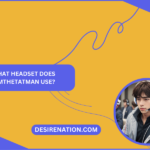As the gaming world continues to evolve, the PlayStation 5 (PS5) stands out as a powerhouse, delivering an immersive gaming experience. To complement this, the Pulse 3D wireless headset has been designed to provide unparalleled audio quality. In this guide, we will walk you through the step-by-step process of connecting your Pulse 3D headset to your PS5, ensuring you can dive into your gaming adventures with optimal audio clarity.
Step 1: Ensure Your PS5 System Software Is Updated
Before you start the pairing process, it’s crucial to make sure that your PS5 system software is up to date. Sony regularly releases updates that may include improvements to headset compatibility and performance.
- Go to the “Settings” menu on your PS5.
- Navigate to “System,” then select “System Software.”
- Choose “System Software Update and Settings” and follow the on-screen instructions to update your PS5.
Step 2: Charge Your Pulse 3D Headset
Ensure your Pulse 3D headset has sufficient charge before attempting to connect it to your PS5. Connect the headset to your PS5 using the provided USB-C cable for charging.
Step 3: Activate Pairing Mode on the Pulse 3D Headset
- Power on your Pulse 3D headset by pressing and holding the power button until the LED indicator starts flashing blue.
- The headset is now in pairing mode, indicated by the flashing blue light.
Step 4: Connect Pulse 3D Headset to PS5
- On your PS5, go to the “Settings” menu.
- Select “Sound.”
- Navigate to “Output,” then choose “Output Device.”
- From the list of available devices, select “Pulse 3D Wireless Headset.”
Your PS5 will now establish a connection with the Pulse 3D headset. Once connected, the LED indicator on the headset will turn solid blue, indicating a successful pairing.
Step 5: Adjust Headset Settings
Fine-tune your audio experience by customizing the settings of your Pulse 3D headset:
- In the “Sound” menu, go to “Microphone.”
- Adjust the microphone level according to your preference.
Troubleshooting Tips:
- If you encounter connectivity issues, make sure your PS5 and Pulse 3D headset are within the recommended range for Bluetooth connectivity.
- Ensure there are no obstacles or interference between the headset and the PS5.
Conclusion:
Connecting your Pulse 3D headset to your PS5 is a straightforward process that enhances your gaming experience with immersive audio. By following these steps, you’ll ensure a seamless connection, allowing you to dive into the gaming world with crystal-clear sound. Immerse yourself in the virtual realm and elevate your gaming sessions with the powerful combination of the PS5 and the Pulse 3D headset.
You Might Also Like These:
Best open-back headphones for gaming