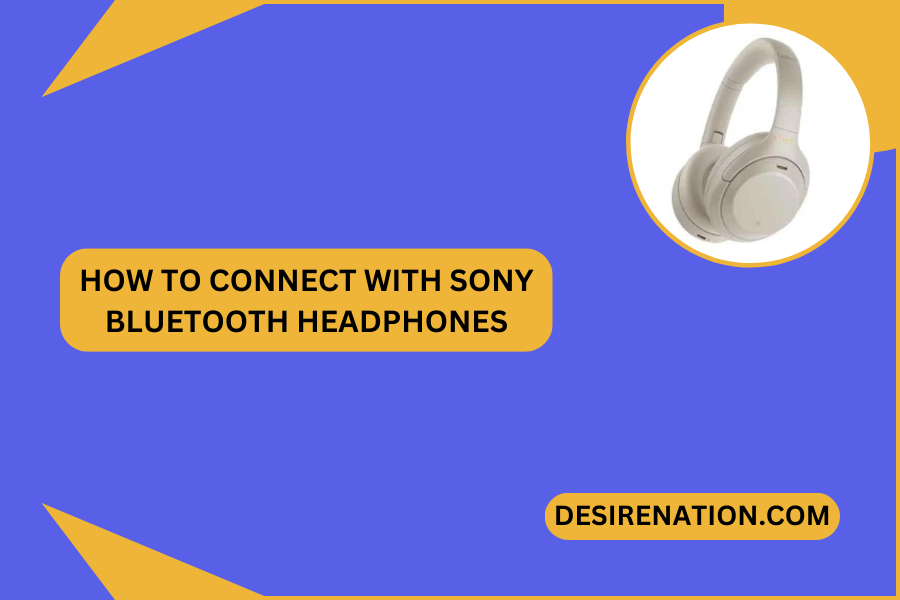Sony Bluetooth headphones are synonymous with cutting-edge technology and superior audio quality, offering users a wireless listening experience like no other. If you’ve recently acquired a pair of Sony Bluetooth headphones and are eager to connect and delve into a world of immersive sound, this guide will walk you through the simple steps to establish a connection and enjoy the full potential of your headphones.
1. Power On Your Sony Bluetooth Headphones:
-
Locate the Power Button:
- Identify the power button on your Sony Bluetooth headphones. This button is often situated on one of the ear cups.
-
Press and Hold:
- Power on your Sony headphones by pressing and holding the power button until you see an LED indicator light flashing or hear a power-up notification.
2. Activate Bluetooth on Your Device:
-
Unlock Your Device:
- Unlock your smartphone, tablet, or computer and access the settings menu. Navigate to the Bluetooth settings.
-
Turn On Bluetooth:
- Enable the Bluetooth function on your device. This action makes your device discoverable to nearby Bluetooth devices.
3. Enter Bluetooth Pairing Mode on Sony Headphones:
-
Bluetooth Button:
- Most Sony headphones have a dedicated Bluetooth button. Press and hold this button until the LED indicator starts flashing rapidly or you hear a pairing prompt.
-
Voice Prompts:
- Some Sony models use voice prompts to guide you through the pairing process. Listen for instructions or prompts indicating that your headphones are ready to pair.
4. Locate Sony Headphones on Your Device:
-
Bluetooth Settings:
- In the Bluetooth settings menu on your device, look for available devices. Your Sony Bluetooth headphones should appear in the list.
-
Device Name:
- Sony headphones are often identifiable by their model name or a unique identifier. Select your headphones from the list to initiate the pairing process.
5. Pair and Connect:
-
Confirm Connection:
- Once you select your Sony headphones, your device will attempt to establish a connection. Confirm the connection on both your device and your headphones.
-
Successful Pairing:
- A successful pairing is often indicated by a notification on your device or a voice prompt from your Sony headphones.
6. Test the Connection:
-
Audio Playback:
- Play a piece of music or any audio content on your device to confirm that the connection between your device and Sony headphones is successful.
7. Multi-Device Pairing (if supported):
-
Refer to User Manual:
- Some Sony headphones support multi-device pairing. If this feature is available, consult the user manual for specific instructions on managing multiple connections.
8. Troubleshooting Tips:
-
Reset Bluetooth:
- If you encounter issues, try turning off Bluetooth on both your device and your Sony headphones. Then, turn them back on and repeat the pairing process.
-
Battery Check:
- Ensure that your Sony headphones have sufficient battery life. Low battery levels may impact the stability of the Bluetooth connection.
9. Disconnecting Bluetooth:
-
Device Settings:
- To disconnect your Sony headphones from your device, go to the Bluetooth settings on your device and select “Disconnect” or “Forget Device.”
Conclusion:
Connecting with your Sony Bluetooth headphones is a straightforward process that opens the door to a wireless world of premium audio. By following these simple steps, you can seamlessly pair your headphones with various devices, ensuring you experience the audio excellence that Sony is known for. Whether you’re on the move, working out, or enjoying downtime at home, your Sony Bluetooth headphones are now ready to provide an immersive and wire-free audio experience.
You Might Also Like These:
How long do sony wireless headphones take to charge
Bose quietcomfort headphones vs sony wf-1000xm4
Sony MDR-XB55AP vs Sony MDR-EX155AP