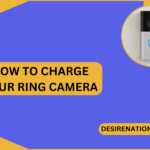In the era of digital photography, connecting your Canon camera to your computer opens up a world of possibilities for transferring, managing, and editing your captured moments. Whether you’re a professional photographer or an amateur enthusiast, the process of connecting your Canon camera to your computer is relatively straightforward. This article will guide you through the step-by-step process, ensuring a seamless connection and hassle-free data transfer.
Step 1: Check Your Canon Camera’s Compatibility
Before you begin, it’s essential to confirm that your Canon camera is compatible with computer connectivity. Most modern Canon cameras come equipped with USB ports for direct connections. Additionally, some models support wireless connectivity through Wi-Fi or Bluetooth. Refer to your camera’s user manual or visit Canon’s official website to verify the connectivity options available for your specific camera model.
Step 2: Gather Necessary Equipment
Depending on your camera’s connectivity options, you may need different cables or accessories. For USB connections, ensure you have the appropriate USB cable that came with your camera. If your camera supports wireless connectivity, make sure Wi-Fi or Bluetooth is enabled and configure the settings accordingly.
Step 3: Power On Your Canon Camera
Before attempting to connect your Canon camera to your computer, ensure that your camera is powered on. Connecting your camera while it’s turned off may result in unsuccessful connections or data transfer issues.
Step 4: Connect Your Canon Camera to Your Computer via USB
For USB connections, follow these steps:
- Locate the USB port on your Canon camera.
- Plug one end of the USB cable into the camera’s USB port.
- Connect the other end of the USB cable to an available USB port on your computer.
Once connected, your computer should recognize the camera as a removable storage device, allowing you to access and transfer files between the camera and the computer.
Step 5: Connect Your Canon Camera to Your Computer Wirelessly
For wireless connections, follow these steps:
- Enable Wi-Fi or Bluetooth on your Canon camera.
- On your computer, ensure that Wi-Fi or Bluetooth is enabled.
- Open the Canon Camera Connect software on your computer. If you haven’t installed it yet, you can download it from Canon’s official website.
- Follow the on-screen instructions to establish a wireless connection between your camera and computer.
Once the connection is established, you can transfer photos and videos wirelessly between your Canon camera and computer using the Canon Camera Connect software.
Conclusion:
Connecting your Canon camera to your computer is a fundamental skill for any photographer. Whether you prefer the traditional USB method or the convenience of wireless connectivity, following these step-by-step instructions will help you establish a seamless connection and simplify the process of transferring and managing your photographic content. Keep in mind that the specific steps may vary slightly based on your camera model, so always refer to your camera’s user manual for model-specific instructions. With your Canon camera successfully connected to your computer, you’re ready to explore the full potential of your photography workflow.
You Might Also Like These: