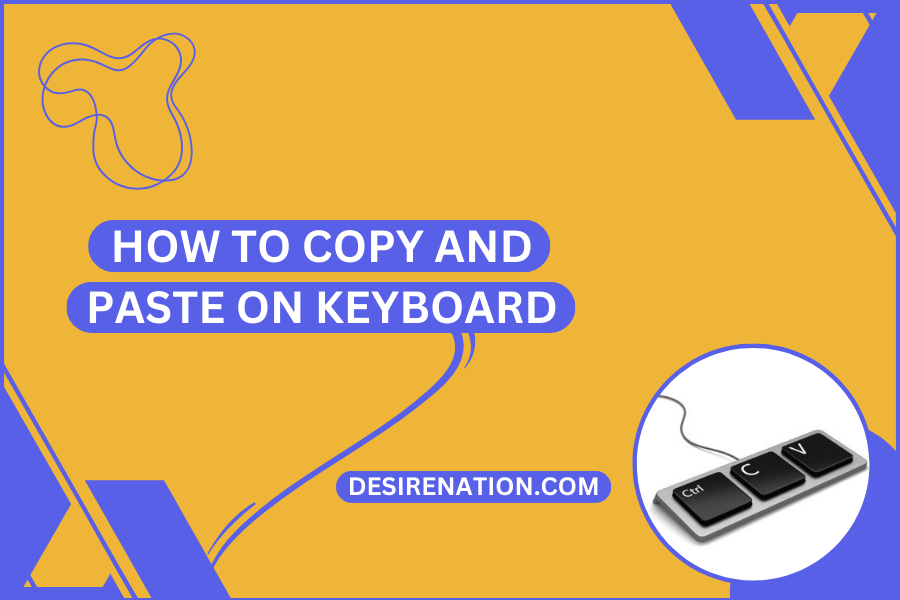Copy and paste are fundamental actions we perform on our computers daily. These functions allow us to duplicate and transfer text, images, and files efficiently. While many users are familiar with these operations, there are various keyboard shortcuts and techniques that can make copying and pasting even more convenient. In this article, we will explore the essential methods for copying and pasting on your keyboard, making your digital tasks smoother and more efficient.
-
Basic Copy and Paste
The most common way to copy and paste on a keyboard is by using the following keyboard shortcuts:
- Ctrl + C: To copy text or selected items.
- Ctrl + X: To cut text or selected items (removes them from the original location).
- Ctrl + V: To paste the copied or cut text or items.
For Mac users, the equivalent shortcuts are:
- Command + C: To copy.
- Command + X: To cut.
- Command + V: To paste.
These shortcuts work in a wide range of applications, including text editors, word processors, web browsers, and file managers.
-
Selecting Text or Items
Before you can copy or cut something, you need to select it. Use the following keyboard shortcuts to select text:
- Shift + Arrow keys: To select text character by character (left, right, up, or down).
- Shift + Home/End: To select text from the current cursor position to the beginning or end of a line.
- Ctrl + Shift + Arrow keys: To select text word by word.
- Ctrl + A (or Command + A on Mac): To select all the text in a document or all items in a folder.
-
Using the Right-Click Menu
If you prefer using your mouse, you can right-click on the selected text or item and choose “Copy” or “Cut” from the context menu. To paste, right-click where you want to insert the copied or cut content and select “Paste.”
-
Clipboard History (Windows 10 and later)
Windows 10 and later versions offer a clipboard history feature that allows you to access multiple copied items. To access this feature, press Windows Key + V. You can then select and paste any item from your clipboard history.
-
Paste Without Formatting
Sometimes, when you copy text from a website or document, it carries formatting that may not match your destination. To paste text without formatting (e.g., font styles or colors), use the following shortcuts:
- Ctrl + Shift + V (Windows)
- Command + Shift + V (Mac)
This will paste the text as plain, unformatted text.
-
Universal Copy-Paste (Windows 10 and later)
Windows 10 and later versions also support a universal copy-paste feature if you have multiple Windows devices linked to the same Microsoft account. You can copy on one device and paste on another seamlessly.
Conclusion
Mastering the art of copying and pasting on your keyboard is an essential skill for efficient computer use. Whether you’re working on a document, sending an email, or managing files, knowing the right keyboard shortcuts and techniques can save you time and effort. With these fundamental skills, you can navigate your digital tasks with ease and productivity, making your computing experience more enjoyable and efficient.
You Might Also Like These:
How to Turn On the Keyboard Light on a Lenovo Laptop
How to Connect a Logitech Keyboard