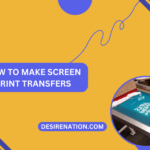Despite the prevalence of digital communication, faxing remains an essential method for transmitting documents securely and efficiently, especially in professional settings. Many modern printers come equipped with faxing capabilities, allowing users to send faxes directly from their printer without the need for a dedicated fax machine. In this blog post, we’ll walk you through the step-by-step process of faxing from your printer, empowering you to send important documents with ease and confidence.
Step 1: Prepare Your Document
Start by preparing the document you want to fax. This could be a physical document that you’ve scanned into your computer or a digital document stored on your device. Ensure that the document is saved in a compatible file format, such as PDF or TIFF, for faxing.
Step 2: Load the Document into Your Printer
If you’re faxing a physical document, place it face down on the scanner bed of your printer. If you’re faxing a digital document, ensure that it’s accessible on your computer or mobile device.
Step 3: Access the Fax Feature on Your Printer
Next, navigate to the fax feature on your printer. This may be accessible through the printer’s control panel or settings menu. Look for an option labeled “Fax” or “Faxing” and select it to access the faxing functionality.
Step 4: Enter the Recipient’s Fax Number
Once you’ve accessed the fax feature, you’ll need to enter the recipient’s fax number. Some printers allow you to enter the fax number directly on the printer’s control panel, while others may require you to input it through a connected computer or mobile device.
Step 5: Adjust Fax Settings (Optional)
Depending on your preferences and the requirements of the recipient, you may need to adjust the fax settings before sending the document. This could include specifying the resolution, contrast, and other fax settings for optimal transmission.
Step 6: Send the Fax
Once you’ve entered the recipient’s fax number and adjusted the settings as needed, you’re ready to send the fax. Follow the prompts on your printer’s display screen or interface to initiate the fax transmission. Your printer will dial the recipient’s fax number and begin sending the document.
Step 7: Confirm Transmission
After the fax transmission is complete, your printer should display a confirmation message indicating that the fax was sent successfully. If desired, you can print a confirmation report for your records.
Step 8: Retrieve Original Document (Optional)
If you faxed a physical document, don’t forget to retrieve it from the scanner bed once the transmission is complete. This ensures that you retain the original document for your records or further use.
Conclusion:
Faxing from your printer is a straightforward process that allows you to send documents quickly and conveniently, whether you’re in a home office or professional environment. By following these simple steps, you can leverage your printer’s faxing capabilities to transmit important documents with ease and confidence. Whether you’re sending contracts, invoices, or other sensitive documents, faxing remains a reliable and secure method for communication in today’s digital age.
You Might Also Like These: