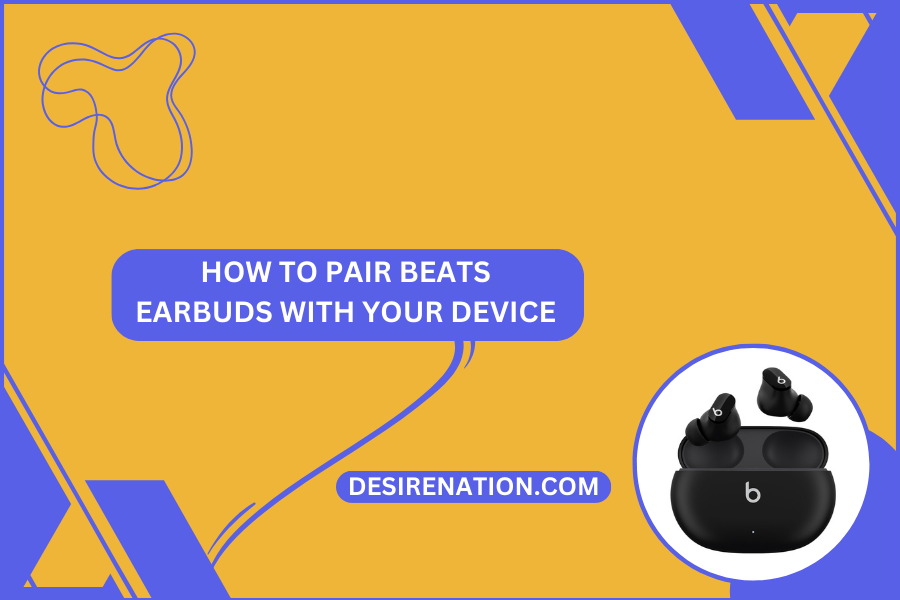In the current landscape of mobile technology, wireless earbuds have become essential for many people in their day-to-day lives. Beats earbuds, known for their quality sound and sleek design, are a popular choice among music enthusiasts and casual listeners alike. If you’ve just purchased a pair or are considering it, you might wonder how to pair them with your device. This article provides a step-by-step guide to seamlessly connect your Beats earbuds to your smartphone, tablet, or computer.
Step 1: Charge Your Beats Earbuds
Before you begin, ensure your Beats earbuds are sufficiently charged. Most models have an LED indicator that will let you know if they need charging. A good initial charge ensures a smooth pairing process.
Step 2: Enable Bluetooth on Your Device
To pair your Beats earbuds, you need to enable Bluetooth on the device you want to connect them to. Here’s how to do this on most devices:
- Go to the ‘Settings’ app.
- Find and tap on ‘Bluetooth.’
- Toggle the Bluetooth switch to the ‘On’ position.
Step 3: Put Your Beats Earbuds in Pairing Mode
Now, it’s time to put your Beats earbuds into pairing mode. This process can vary slightly depending on the specific model you have, but generally, it involves holding down a button on the earbuds’ case or the earbuds themselves. Refer to your user manual for model-specific instructions.
Step 4: Pair Your Beats Earbuds with Your Device
With your Beats earbuds in pairing mode and Bluetooth enabled on your device, it’s time to pair them:
- Your Beats earbuds should appear in the list of available Bluetooth devices on your screen.
- Tap on your Beats earbuds’ name to connect them to your device.
- If prompted, confirm the pairing on your device.
Step 5: Confirmation and Testing
Once connected, your Beats earbuds should show as ‘Connected’ in your device’s Bluetooth settings. Test the connection by playing music, a video, or an audio file to ensure the sound is being transmitted through the earbuds.
Step 6: Troubleshooting Common Pairing Issues
If you encounter issues, here are some troubleshooting tips:
- Make sure the earbuds are charged and in the correct pairing mode.
- Restart your device and attempt to pair again.
- Ensure your device’s software is updated to the latest version.
- If your Beats earbuds were previously connected to another device, disconnect them from that device first.
- Reset your Beats earbuds, which can often be done by holding down a button on the earbuds or the case for a few seconds (refer to the user manual for specific instructions).
Conclusion
Pairing Beats earbuds with your device is a straightforward process. Whether you’re a first-time user or switching between multiple devices, these steps will help you enjoy your music, podcasts, or calls with minimal hassle. Beats earbuds offer a combination of high-quality audio and convenience, making them a great choice for anyone looking to enhance their audio experience on the go.