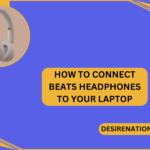Whether you’re a music lover, a podcast enthusiast, or someone who appreciates the convenience of wireless technology, Beats headphones are a popular choice for their high-quality sound and stylish design. If you’ve recently purchased a pair or are considering doing so, you might be wondering how to pair them with your devices. Pairing Beats headphones is a simple and straightforward process, regardless of whether you are connecting them to a smartphone, tablet, or computer. This article will guide you through each step of pairing your Beats headphones.
Step 1: Charge Your Beats Headphones
First and foremost, make sure your Beats headphones are charged. A sufficient charge is necessary for a successful pairing process. Most Beats headphones have an LED indicator to show battery level – if it’s low, charge your headphones before proceeding.
Step 2: Enable Bluetooth on Your Device
To connect your Beats headphones wirelessly, you’ll need to activate Bluetooth on the device you want to pair them with. Here’s how to do it:
- Open the ‘Settings’ app on your device.
- Locate and select ‘Bluetooth.’
- Turn on Bluetooth by toggling the switch to the ‘On’ position.
Step 3: Put Your Beats Headphones in Pairing Mode
Next, you need to put your Beats headphones into pairing mode. This process might vary slightly depending on your specific model. Generally, it involves holding down the power button or a dedicated pairing button for a few seconds. Check your Beats’ user manual for exact instructions.
Step 4: Connect Your Beats Headphones
With your Beats headphones in pairing mode and Bluetooth enabled on your device, you’re ready to connect them:
- Your device should display a list of available Bluetooth devices.
- Find and select your Beats headphones from this list.
- If asked for a passkey or PIN, enter it (though this is usually not required for Beats headphones).
Step 5: Confirmation and Testing
Once paired, your Beats headphones will be listed as ‘Connected’ in your device’s Bluetooth settings. Test the connection by playing some audio to ensure the sound is coming through your Beats headphones.
Step 6: Troubleshooting Tips
If you encounter any issues during the pairing process, here are some tips:
- Ensure your Beats headphones are charged and in the correct pairing mode.
- Restart the device you are trying to connect to and try pairing again.
- Check for software updates on your device, as outdated software can sometimes cause connection issues.
- If your Beats headphones were previously paired with another device, disconnect them from that device first.
- If all else fails, reset your Beats headphones (consult your user manual for instructions).
Conclusion
Pairing your Beats headphones with your devices is an easy and quick process, designed to be user-friendly and straightforward. By following these simple steps, you can enjoy your favorite audio content wirelessly, whether you’re working out, commuting, or just relaxing at home. Beats headphones offer a combination of exceptional sound quality, comfort, and convenience, making them a great choice for enhancing your everyday audio experiences.