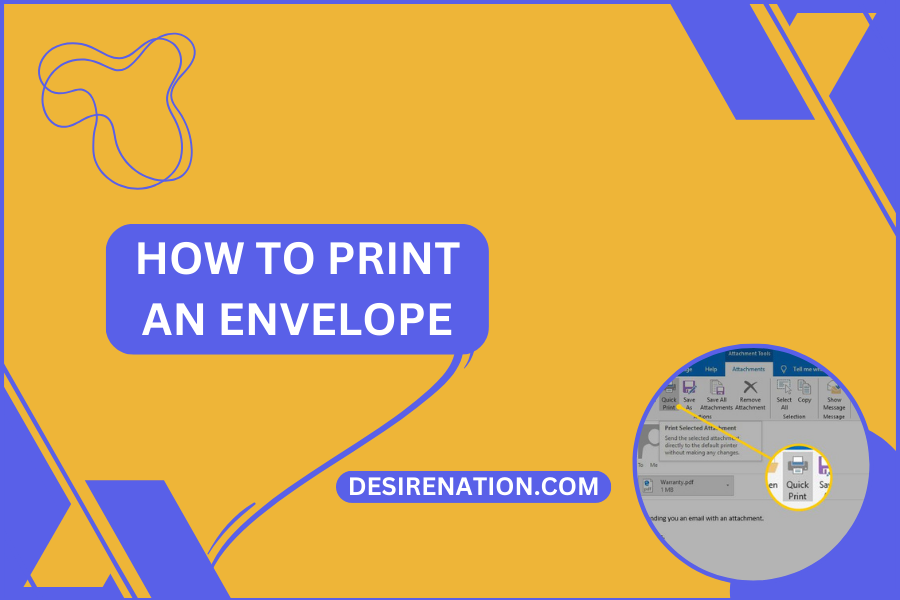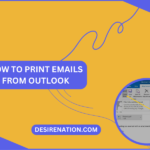Sending letters and documents in envelopes is a timeless tradition, offering a personal touch to correspondence in both professional and personal contexts. While handwriting addresses is traditional, printing addresses directly onto envelopes can save time and ensure legibility. In this blog post, we’ll explore the step-by-step process of printing an envelope, ensuring you can effortlessly create professional-looking envelopes for all your mailing needs.
Step 1: Prepare Your Envelope and Printer
Start by selecting the appropriate size and type of envelope for your mailing needs. Ensure that your printer supports envelope printing and that it is loaded with the correct size and type of envelope. Most printers have a designated tray or slot for loading envelopes, so consult your printer’s manual for instructions on how to load envelopes properly.
Step 2: Create the Envelope Design
Before printing, you’ll need to design the envelope layout, including the recipient’s address, return address, and any additional elements such as logos or decorative elements. You can create the envelope design using desktop publishing software like Microsoft Word, Adobe InDesign, or online design tools.
Step 3: Set Up the Printer
Once the envelope design is ready, open the document in the software program you’re using and set up the printer settings. Go to the “Page Setup” or “Print Settings” menu and select the appropriate paper size and orientation for the envelope. Additionally, adjust the printer settings to ensure that the envelope is fed from the correct tray or slot.
Step 4: Print the Envelope
With the printer settings configured, you’re ready to print the envelope. Place the envelope in the designated tray or slot of your printer, making sure it is positioned correctly and securely. Then, initiate the print job from your computer by selecting the “Print” option in the software program you’re using.
Step 5: Review and Adjust as Needed
Once the envelope is printed, carefully remove it from the printer and review the printed address and design. Check for any errors or misalignments and make adjustments as needed in your design software. You may need to adjust the printer settings or make changes to the envelope design to ensure optimal print quality and alignment.
Step 6: Repeat for Additional Envelopes
If you’re printing multiple envelopes with the same design, you can repeat the printing process for each envelope. Simply reload the printer with a new envelope, adjust any settings or design elements as needed, and initiate the print job from your computer.
Conclusion:
Printing envelopes is a practical and efficient way to create professional-looking mailings for various purposes, from business correspondence to personal invitations. By following these simple steps, you can easily print envelopes with accurate addresses and attractive designs, ensuring that your mailings make a positive impression on recipients. Whether you’re sending out wedding invitations, business letters, or holiday greetings, mastering the art of envelope printing allows you to streamline the mailing process and add a personalized touch to your correspondence.
You Might Also Like These: