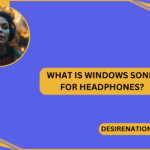JBL headphones are renowned for their exceptional sound quality and sleek design, offering users an immersive audio experience whether they’re listening to music, watching movies, or gaming. One of the key features of JBL headphones is their ability to connect wirelessly to various devices via Bluetooth. To initiate this connection, it’s essential to put your JBL headphones in pairing mode. In this guide, we’ll walk you through the simple steps to put your JBL headphones in pairing mode, ensuring hassle-free connectivity with your favorite devices.
1. Know Your JBL Headphones:
Before diving into the pairing process, familiarize yourself with your JBL headphones model and locate the necessary buttons or controls. The location of the pairing button or switch may vary depending on the specific model of your JBL headphones.
2. Power On Your JBL Headphones:
Ensure that your JBL headphones are powered on and in standby mode. If your headphones have an on/off switch, toggle it to the “on” position. If they have a power button, press and hold it until the headphones power on.
3. Activate Pairing Mode:
To put your JBL headphones in pairing mode, you’ll typically need to press and hold the Bluetooth/pairing button for a few seconds. This button is often labeled with a Bluetooth symbol or indicated by the word “pairing.” Refer to your headphones’ user manual or consult JBL’s official website for specific instructions tailored to your model.
4. Look for LED Indicators:
While holding down the pairing button, keep an eye out for LED indicators on your JBL headphones. These indicators may flash or change color to signify that the headphones are in pairing mode. Refer to the user manual for details on what each LED indicator means for your specific model.
5. Pair with Your Device:
Once your JBL headphones are in pairing mode, grab your smartphone, tablet, computer, or any other Bluetooth-enabled device you wish to pair with. Access the Bluetooth settings on your device and scan for available Bluetooth devices. Your JBL headphones should appear in the list of available devices. Select them to establish the connection.
6. Confirm Pairing:
After selecting your JBL headphones on your device, you may be prompted to confirm the pairing. Follow the on-screen instructions to complete the pairing process. Once paired successfully, you should hear a confirmation sound or see a notification on both your device and your JBL headphones.
7. Enjoy Wireless Audio Freedom:
With your JBL headphones successfully paired with your device, you’re now ready to enjoy your favorite music, movies, games, and more with the freedom of wireless audio. Whether you’re on the go or relaxing at home, your JBL headphones will deliver immersive sound quality wherever you are.
Conclusion:
Putting your JBL headphones in pairing mode is a simple process that unlocks the full potential of wireless connectivity, allowing you to enjoy audio content with ease and convenience. By following these straightforward steps, you can ensure seamless pairing between your JBL headphones and your favorite devices, enhancing your listening experience to new heights. So, power on your JBL headphones, activate pairing mode, and immerse yourself in the world of wireless audio freedom.
You Might Also Like These:
How to connect jbl earbuds to iphone
How to turn volume up on jbl earbuds