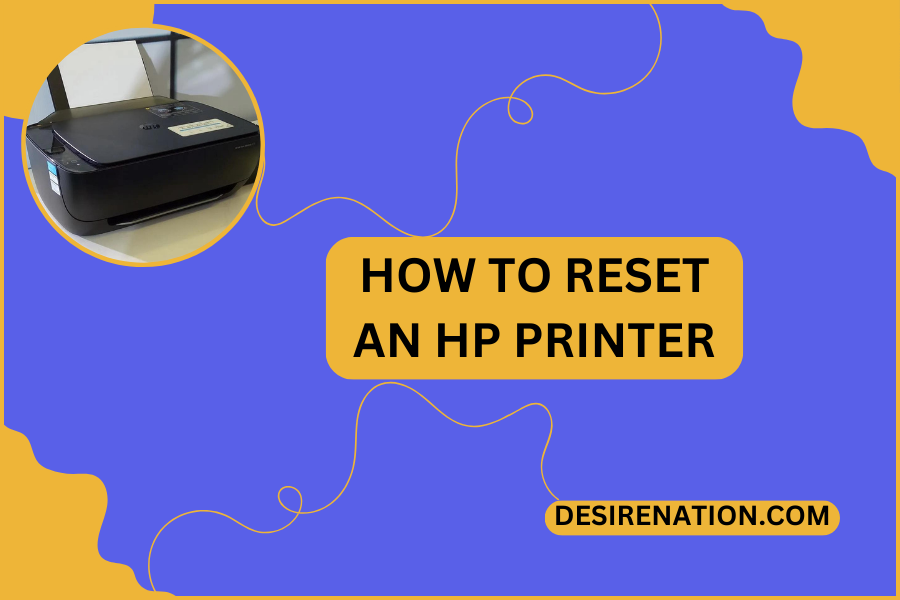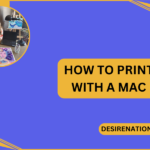HP printers are known for their reliability and high-quality printing capabilities. However, like any electronic device, HP printers may encounter issues that require troubleshooting. In some cases, resetting the printer can help resolve common problems and restore normal operation. In this blog post, we’ll provide a comprehensive guide on how to reset an HP printer, ensuring you can troubleshoot and resolve issues effectively.
Step 1: Power Cycle the Printer
The simplest way to reset an HP printer is to power cycle it. Start by turning off the printer and unplugging it from the power source. Wait for at least 60 seconds to allow the printer to fully power down. Then, plug the printer back in and turn it on. This process can help clear temporary glitches and reset the printer to its default state.
Step 2: Perform a Hard Reset
If power cycling the printer doesn’t resolve the issue, you can perform a hard reset to reset the printer to its factory settings. The method for performing a hard reset may vary depending on the model of your HP printer. Consult the printer’s manual or visit the HP support website for specific instructions on how to perform a hard reset for your printer model.
Step 3: Reset Printer Settings
In some cases, resetting the printer settings can help resolve issues related to configuration or network connectivity. To reset the printer settings, access the printer’s control panel or settings menu. Look for an option to reset or restore the printer settings to default. Follow the on-screen prompts to reset the settings, and then restart the printer to apply the changes.
Step 4: Update Firmware
Outdated firmware can sometimes cause issues with HP printers. To ensure optimal performance and compatibility, it’s essential to keep the printer firmware up to date. Visit the HP support website and download the latest firmware update for your printer model. Follow the instructions provided to install the firmware update, and then restart the printer to apply the changes.
Step 5: Contact HP Support
If you’ve tried the above steps and are still experiencing issues with your HP printer, it may be time to contact HP support for further assistance. HP provides comprehensive technical support services, including troubleshooting guides, online forums, and live chat support. You can also schedule a service appointment or request warranty service if necessary.
Conclusion:
Resetting an HP printer can help resolve common issues and restore normal operation. By following these steps, you can troubleshoot and reset your HP printer effectively, ensuring optimal performance and reliability. Whether you’re experiencing connectivity issues, printing errors, or other problems, performing a reset can often help resolve the issue and get your HP printer back up and running smoothly.
You Might Also Like These:
How to connect canon printer to phone