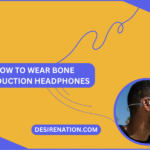Sony headphones are renowned for their premium audio quality and cutting-edge features. However, like any electronic device, there may be occasions when you need to reset them to resolve issues or prepare them for new connections. Whether you’re troubleshooting connectivity problems or simply want to refresh your headphones, here’s a step-by-step guide on how to reset Sony headphones.
Resetting Sony Headphones: A Step-by-Step Guide
1. Power Off Your Sony Headphones:
- Ensure that your Sony headphones are turned off. If they are on, power them down by holding down the power or multifunction button until the LED indicator turns off.
2. Disconnect from Paired Devices:
- Access the Bluetooth settings on your connected devices (phone, tablet, etc.).
- Locate your Sony headphones in the list of paired devices and select the option to forget or unpair them.
3. Charge Your Headphones:
- Connect your Sony headphones to a power source using the provided charging cable. Wait until the charging indicator shows a full charge.
4. Locate the Reset Button:
- Depending on the Sony headphone model, there may be a reset button. Refer to your user manual to identify its exact location; it’s typically found near the charging port or on the side of the headphones.
5. Press and Hold the Reset Button:
- Use a paperclip or a small, pointed object to press and hold the reset button for about 5 to 10 seconds. During this time, you may notice the LED indicator flashing or changing colors.
6. Power On Your Headphones:
- After releasing the reset button, power on your Sony headphones. Press and hold the power button until the LED light indicates that the headphones are turned on.
7. Reconnect to Your Devices:
- Put your headphones in pairing mode and reconnect them to your devices following the standard pairing process. Consult your user manual for instructions on how to enter pairing mode.
Additional Tips:
-
Firmware Updates:
- Regularly check for firmware updates for your Sony headphones. Visit the official Sony website or use the Sony Headphones Connect app for any available updates that may improve performance and resolve issues.
-
Contact Sony Support:
- If problems persist or you encounter technical difficulties, consider reaching out to Sony customer support for expert assistance.
By following these steps, you can easily reset your Sony headphones, ensuring optimal performance and resolving potential connectivity issues. Always consult your specific headphone model’s user manual for precise instructions tailored to your device.
You Might Also Like These: