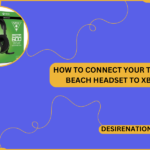The Astro A50 headset is a popular choice for gamers seeking top-notch audio quality. If you find yourself in a situation where you need to reset your Astro A50 headset for troubleshooting or reconfiguration, fear not. This guide will take you through the step-by-step process of resetting your Astro A50 headset to ensure a fresh start.
1. Understand the Need for Resetting:
-
Common Reasons:
- Resetting your Astro A50 headset can be beneficial for resolving issues such as audio glitches, connection problems, or syncing difficulties.
2. Locate the Power Button and Dolby Button:
-
Identify Buttons:
- On the Astro A50 headset, locate the power button and the Dolby button. These are crucial for the reset process.
3. Power Off Your Headset:
-
Press and Hold Power Button:
- Power off your Astro A50 headset by pressing and holding the power button. Ensure that the headset is completely powered down.
4. Press and Hold Dolby Button:
-
Hold Dolby Button Simultaneously:
- While the power is off, press and hold the Dolby button simultaneously with the power button. Hold both buttons down for approximately 15 seconds.
-
Wait for Indicators:
- As you continue holding the buttons, you may observe the indicator lights on the headset changing colors. This is a sign that the reset process is underway.
5. Release Buttons and Power On:
-
Release Buttons:
- After holding the buttons for the specified time, release both the power and Dolby buttons.
-
Power On the Headset:
- Power on your Astro A50 headset as you normally would. The headset should now be reset to its default settings.
6. Reconnect and Test:
-
Reconnect to Your Devices:
- If your Astro A50 headset was experiencing connectivity issues, reconnect it to your gaming console or PC.
-
Test Audio and Microphone:
- Play audio and check if the headset delivers the expected audio quality. Additionally, test the microphone to ensure it is functioning correctly.
7. Check for Firmware Updates:
-
Visit Astro Website:
- After the reset, consider visiting the official Astro website to check for firmware updates for your A50 headset.
-
Update Firmware (if needed):
- If there are firmware updates available, follow the instructions provided by Astro to update the firmware. Keeping the firmware current can enhance performance and resolve potential issues.
8. Troubleshooting Tips:
-
Battery Level:
- If you encounter issues post-reset, ensure that the headset has sufficient battery charge. Low battery levels can impact performance.
-
Contact Astro Support:
- If problems persist, contact Astro customer support for further assistance. They can provide guidance tailored to your specific situation.
Conclusion:
Resetting your Astro A50 headset is a straightforward process that can breathe new life into your audio experience. Whether you’re troubleshooting issues or preparing the headset for a fresh setup, following these steps ensures a proper reset. With a clean slate, your Astro A50 headset is ready to deliver immersive and high-quality audio during your gaming sessions.
You Might Also Like These: