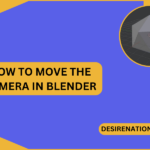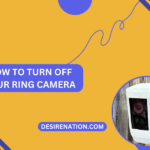Ring cameras offer homeowners a sense of security and peace of mind, allowing them to monitor their property remotely. However, there may be occasions when you need to reset your Ring camera, whether it’s to troubleshoot issues or prepare it for a new setup. In this guide, we’ll walk you through the steps on how to reset your Ring camera effortlessly.
1. Understand the Need for Resetting:
-
Troubleshooting:
- If your Ring camera is experiencing connectivity issues, glitches, or any other operational problems, a reset can often resolve these issues.
-
Factory Reset:
- Resetting your Ring camera may be necessary if you plan to sell or transfer the device to another user. It ensures that all personal data and settings are cleared.
2. Identify Your Ring Camera Model:
-
Different Models, Different Processes:
- Ring offers various camera models, and the reset process can vary. Identify your specific Ring camera model to ensure you follow the correct steps.
3. Basic Steps for Resetting:
-
Power Cycle:
- Before initiating a reset, try power cycling your Ring camera by unplugging it, waiting for a few seconds, and then plugging it back in. Sometimes, this simple step can resolve minor issues.
-
Press and Hold the Reset Button:
- Most Ring cameras come with a reset button. Locate this button on your camera. It’s often a small indentation that requires a pin or paperclip to press.
- Press and hold the reset button for about 15 seconds. Ensure you continue holding it until you see the camera’s LED light start flashing.
4. Resetting Specific Ring Camera Models:
-
Ring Stick Up Cam:
- For the Ring Stick Up Cam, press and hold the orange button on the back of the camera for 15 seconds until the front LED light starts flashing.
-
Ring Doorbell:
- On Ring Doorbells, the reset button is usually on the back or the side. Use a pin to press and hold the button until the front LED starts flashing.
-
Ring Floodlight Cam:
- For the Floodlight Cam, press and hold the setup button on the top until the LED lights on the bottom flash.
5. Wait for the Reset:
-
Patiently Allow the Process:
- After holding the reset button, wait for the camera to complete the reset process. The LED lights will typically flash, indicating that the camera is rebooting and resetting.
6. Reconnect to the Ring App:
-
Open the Ring App:
- Once the camera has been reset, open the Ring app on your mobile device.
-
Re-Setup the Camera:
- Follow the in-app instructions to re-set up your Ring camera. This involves connecting it to your Wi-Fi network and configuring any desired settings.
7. Troubleshooting Tips:
-
Check Wi-Fi Connection:
- Ensure that your Wi-Fi network is stable and that the camera is within range. A poor or unstable connection can lead to issues.
-
Update Ring Firmware:
- Check for firmware updates in the Ring app. Keeping the firmware up-to-date can improve the camera’s performance and address potential bugs.
8. Contact Ring Support:
-
Further Assistance:
- If the reset doesn’t resolve your issues, or if you encounter difficulties during the process, reach out to Ring’s customer support for assistance. They can provide specific guidance based on your situation.
Conclusion:
Resetting your Ring camera is a straightforward process that can be an effective solution for various issues. Whether you’re troubleshooting connectivity problems or preparing your camera for a new setup, following these steps ensures a smooth reset process. Always refer to the specific instructions for your Ring camera model, and don’t hesitate to seek assistance from Ring’s support team if needed.
You Might Also Like These:
How to install blink outdoor 4 camera system