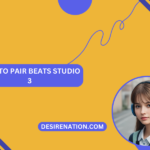The PlayStation 5 (PS5) is not just a gaming console; it’s an immersive audio experience waiting to be explored. If you’ve recently acquired a new headset for your PS5 and are eager to maximize the audio quality, this guide will walk you through the steps on how to set the sound of your PS5 headset, ensuring you can hear every detail and experience gaming, movies, and music in a whole new dimension.
-
Connect Your Headset:
- Start by connecting your headset to the PS5 controller or the console itself, depending on the type of headset you have. Ensure the connection is secure, and your headset is recognized by the PS5.
-
Access the Sound Settings:
- Navigate to the main menu on your PS5 and select the gear-shaped icon for “Settings.” From the settings menu, scroll down to “Sound,” where you’ll find various audio-related options.
-
Adjust Volume and Output Device:
- Under “Sound,” you can adjust the volume levels for both your headset and the TV speakers if you’re using them simultaneously. Additionally, you can specify the output device, ensuring the audio is directed to your headset.
-
Configure 3D Audio:
- Take advantage of the PS5’s 3D Audio technology by enabling it in the “Sound” settings. This immersive audio feature simulates spatial sound, providing a more realistic and enveloping gaming experience.
-
Fine-Tune Equalizer Settings:
- The PS5 offers an Equalizer feature that allows you to customize the audio output to suit your preferences. Experiment with different presets or manually adjust settings like bass, treble, and midrange to achieve the perfect balance for your headset.
-
Activate Chat and Microphone Settings:
- If your headset includes a microphone, ensure that the chat and microphone settings are configured correctly. Adjust microphone volume, sidetone (hearing your own voice in the headset), and mic monitoring to your liking.
-
Explore 3D Audio Presets (Optional):
- Some games may offer specific 3D Audio presets tailored to their audio design. Explore these options within individual game settings to enhance the audio experience further.
-
Check for Firmware Updates:
- Manufacturers occasionally release firmware updates for gaming headsets. Visit the official website of your headset’s manufacturer to check for updates and ensure your headset is running the latest software.
-
Test Your Headset:
- To verify your settings, play a game or watch a movie that allows you to experience various audio elements. Pay attention to spatial awareness, clarity of dialogue, and the overall balance of the sound.
-
Adapt to Different Genres:
- Different genres of games and media may benefit from specific audio settings. Don’t hesitate to adjust your settings based on whether you’re playing an action-packed shooter, a narrative-driven adventure, or enjoying music and movies.
Conclusion:
Setting the sound of your PS5 headset is a personalized journey that allows you to tailor the audio experience to your preferences. Whether you crave booming bass, crystal-clear dialogue, or the immersive magic of 3D Audio, the PS5’s robust sound settings provide the tools you need to create an audio atmosphere that enhances every aspect of your gaming and entertainment. So, don your headset, tweak those settings, and immerse yourself in the captivating world of audio on the PlayStation 5.
You Might Also Like These: