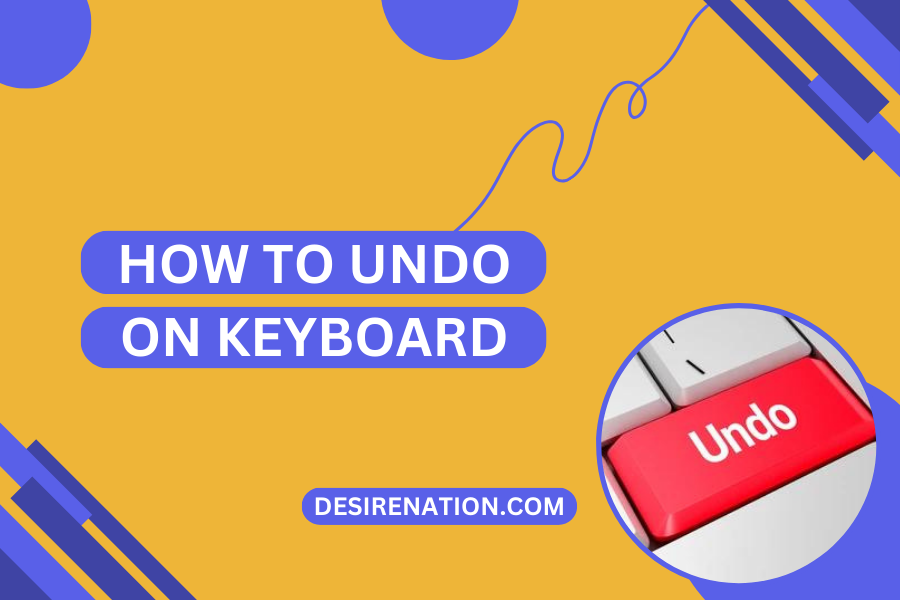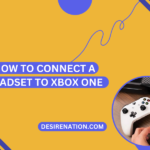Mistakes happen to the best of us, especially when we’re working on our computers. Whether it’s accidentally deleting a crucial document, mistakenly formatting text, or making an unwanted edit in a spreadsheet, the ability to undo your actions is a lifesaver. Knowing how to undo on your keyboard can save you time and frustration. In this article, we’ll explore various keyboard shortcuts and methods to undo actions across different platforms and applications.
Undoing on Windows
-
Ctrl + Z: The Universal Shortcut
The most common way to undo an action on a Windows computer is by using the Ctrl + Z keyboard shortcut. Whether you’re typing in a text document, editing an image, or working in a spreadsheet, pressing Ctrl + Z will typically reverse your last action. This shortcut works in a wide range of applications, including Microsoft Word, Excel, PowerPoint, and even web browsers.
-
Windows Key + Z (for Windows 10 and later)
If you’re using Windows 10 or a later version, you can also use the Windows Key + Z shortcut to access the “Undo” feature in supported applications, allowing you to undo multiple actions sequentially.
-
Right-Click Context Menu
In some cases, you can right-click on the area where you want to undo your last action, and a context menu will appear, providing you with the option to undo.
Undoing on macOS
-
Command + Z: The Mac Equivalent
If you’re a Mac user, the keyboard shortcut to undo actions is Command + Z. Just like on Windows, this shortcut works in various macOS applications like TextEdit, Pages, Numbers, and Safari.
-
Shake to Undo (on some devices)
On iOS devices, you can shake your device to undo an action. However, this feature may not be available on all iOS devices or applications.
Undoing in Popular Applications
-
Microsoft Office Suite
Microsoft Office applications, such as Word, Excel, and PowerPoint, universally support the Ctrl + Z keyboard shortcut for undoing actions.
-
Adobe Creative Cloud
Applications like Photoshop, Illustrator, and InDesign also follow the Ctrl + Z (Windows) or Command + Z (macOS) convention for undoing actions.
-
Web Browsers
Most web browsers, including Chrome, Firefox, and Edge, support Ctrl + Z (Windows) or Command + Z (macOS) for undoing actions related to text input and form submissions.
-
Text Editors
Whether you’re using Notepad on Windows or TextEdit on macOS, you can rely on Ctrl + Z (Windows) or Command + Z (macOS) to undo actions in text editors.
-
Spreadsheets
In spreadsheet applications like Microsoft Excel or Google Sheets, the Ctrl + Z (Windows) or Command + Z (macOS) shortcut can undo changes to cells and formulas.
Conclusion
Knowing how to undo on your keyboard is a fundamental skill for anyone who works on a computer. Whether you’re using Windows or macOS, understanding the keyboard shortcuts and methods to undo actions can help you recover from mistakes quickly and efficiently. These shortcuts are not only handy but also time-saving, making your digital work experience smoother and more productive. So, the next time you accidentally delete something important or make an unintended change, don’t panic – just reach for that trusty Ctrl + Z (Windows) or Command + Z (macOS) shortcut and undo your way to a mistake-free result.
You Might Also Like These:
How to connect logitech keyboard
How to make keyboard bigger on ipad