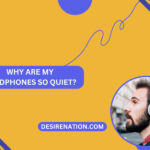Few things are more frustrating than reaching for your headphones, eager to enjoy your favorite music or podcast, only to find that they’re not working. Whether you’re met with silence, distorted sound, or no response at all, headphone issues can quickly put a damper on your audio experience. But fear not! In this comprehensive guide, we’ll explore the common reasons why your headphones might not be working and provide practical solutions to get them back up and running in no time.
1. Check the Basics:
Before diving into more complex troubleshooting steps, start by checking the basics:
- Ensure that your headphones are securely plugged into the audio jack or connected via Bluetooth to your device.
- Verify that the volume on your device is turned up and not muted.
- Test your headphones with a different device to determine if the issue is with the headphones themselves or the device you’re using.
2. Cable or Connection Issues:
If your headphones have a cable, examine it for any signs of damage such as fraying or breaks. A damaged cable can result in intermittent connectivity or no sound at all. Additionally, ensure that the headphone jack is clean and free of debris, as dirt or lint can interfere with the connection.
3. Bluetooth Connectivity Problems:
If you’re using wireless Bluetooth headphones, connectivity issues may be to blame. Make sure that Bluetooth is enabled on your device and that your headphones are properly paired. Try disconnecting and reconnecting the headphones, as well as restarting both your device and the headphones, to reset the connection.
4. Device Compatibility:
Not all headphones are compatible with every device. If you’re experiencing issues with Bluetooth connectivity or audio playback, double-check that your headphones are compatible with the device you’re using. Some devices may require specific drivers or compatibility settings to work with certain headphones.
5. Software and Driver Updates:
Outdated software or drivers on your device can sometimes cause compatibility issues with your headphones. Ensure that your device’s operating system and audio drivers are up-to-date by checking for and installing any available updates. Similarly, if your headphones have firmware updates available, consider updating them to ensure optimal performance.
6. Hardware Malfunctions:
If you’ve ruled out all other potential causes and your headphones still aren’t working, there may be a hardware malfunction. This could be due to internal component failure, speaker damage, or other issues. In such cases, contacting the manufacturer for warranty support or seeking professional repair services may be necessary.
Conclusion:
Experiencing problems with your headphones can be frustrating, but with the right troubleshooting steps, you can often identify and resolve the issue quickly. By checking the basics, examining cables and connections, troubleshooting Bluetooth connectivity, ensuring device compatibility, updating software and drivers, and addressing hardware malfunctions, you can troubleshoot and fix common headphone problems with ease. Don’t let headphone issues derail your audio enjoyment—arm yourself with the knowledge to troubleshoot and resolve them effectively.
You Might Also Like These:
Connect sennheiser headphones to tv
Connect wireless headphones to macbook
Charging skullcandy headphones