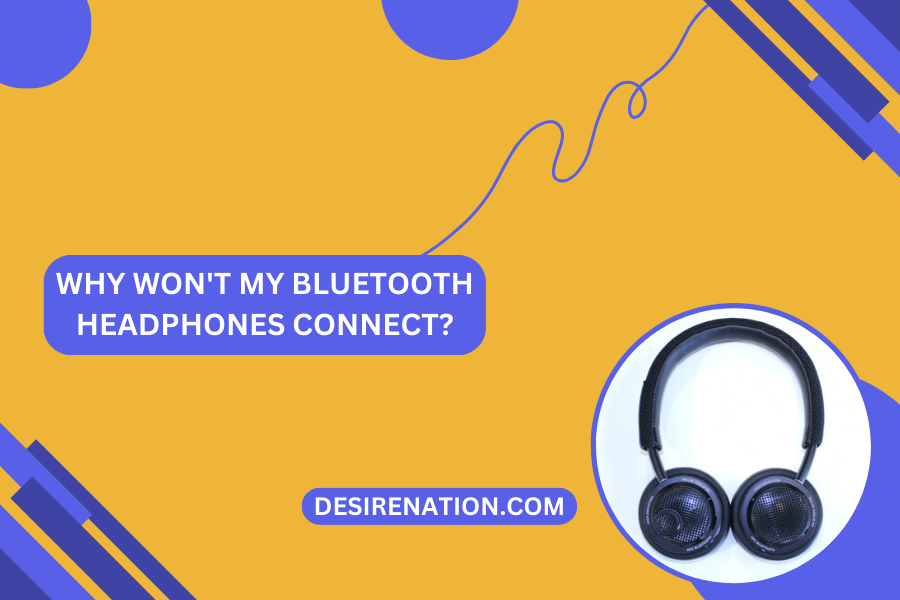Bluetooth headphones have become an integral part of our daily lives, offering a wire-free and convenient audio experience. However, encountering connectivity issues can be frustrating, leaving you wondering, “Why won’t my Bluetooth headphones connect?”. In this blog post, we’ll explore common reasons behind this dilemma and provide troubleshooting tips to get your wireless audio back on track.
1. Insufficient Battery Power:
- One of the most common reasons for Bluetooth connectivity issues is low battery power. Ensure that your Bluetooth headphones have sufficient charge to establish and maintain a connection.
2. Bluetooth Pairing Mode:
- If your headphones are not in pairing mode, they won’t be discoverable by other devices. Activate the pairing mode on your Bluetooth headphones according to the manufacturer’s instructions before attempting to connect.
3. Device Compatibility:
- Verify that your Bluetooth headphones are compatible with the device you’re trying to connect to. Check the device’s specifications and ensure it supports Bluetooth and is compatible with your headphones.
4. Bluetooth Range:
- Bluetooth has a limited range, and if your headphones are too far from the connected device, the connection may drop. Move closer to the device and try reconnecting.
5. Interference and Obstacles:
- Bluetooth signals can be affected by interference from other electronic devices or obstacles in the signal path. Move away from potential sources of interference and eliminate obstacles between your headphones and the connected device.
6. Device Settings:
- Check the Bluetooth settings on your device to ensure that Bluetooth is turned on and in a discoverable state. Sometimes, toggling the Bluetooth off and on or restarting the device can resolve connectivity issues.
7. Forget and Re-Pair:
- If you’ve previously paired your Bluetooth headphones with the device but are experiencing connection problems, try “forgetting” the device in your Bluetooth settings and then re-pairing it from scratch.
8. Update Firmware and Drivers:
- Check for firmware updates for your Bluetooth headphones and ensure that your device’s Bluetooth drivers are up to date. Manufacturers often release updates to address connectivity issues and improve performance.
9. Clear Paired Devices List:
- Some Bluetooth headphones have a limit on the number of paired devices. Clear the list of paired devices on your headphones and try connecting again.
10. Restart Devices:
- A simple restart can sometimes resolve connectivity issues. Restart both your Bluetooth headphones and the device you’re trying to connect to.
11. Factory Reset (if needed):
- As a last resort, consider performing a factory reset on your Bluetooth headphones. Be aware that this will erase all saved settings, so refer to the manufacturer’s instructions before proceeding.
Conclusion:
Bluetooth headphone connectivity issues can stem from various factors, but armed with troubleshooting knowledge, you can often diagnose and resolve the issue. By addressing common culprits such as battery power, pairing mode, and device settings, you’ll increase the likelihood of establishing a stable and reliable Bluetooth connection. Don’t let connectivity hiccups dampen your wireless audio experience – unravel the mystery and enjoy seamless, wire-free listening once again.
You Might Also Like These: